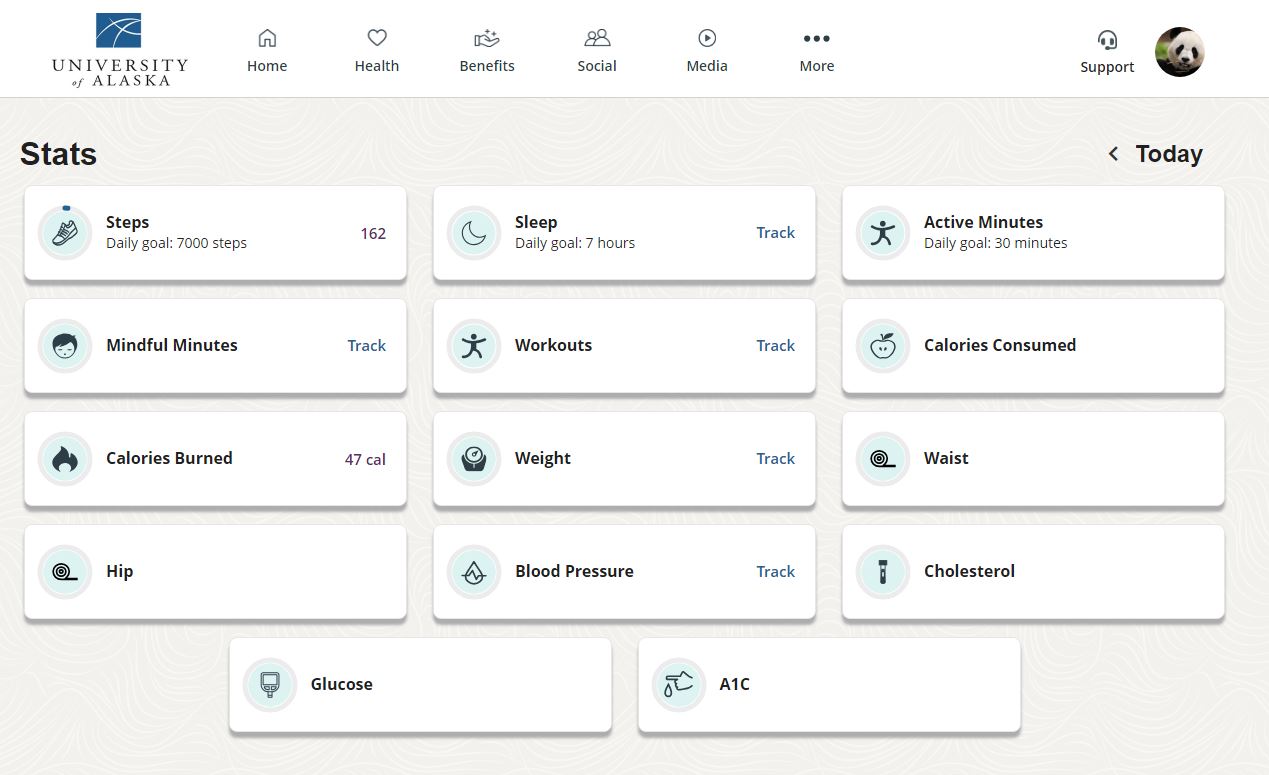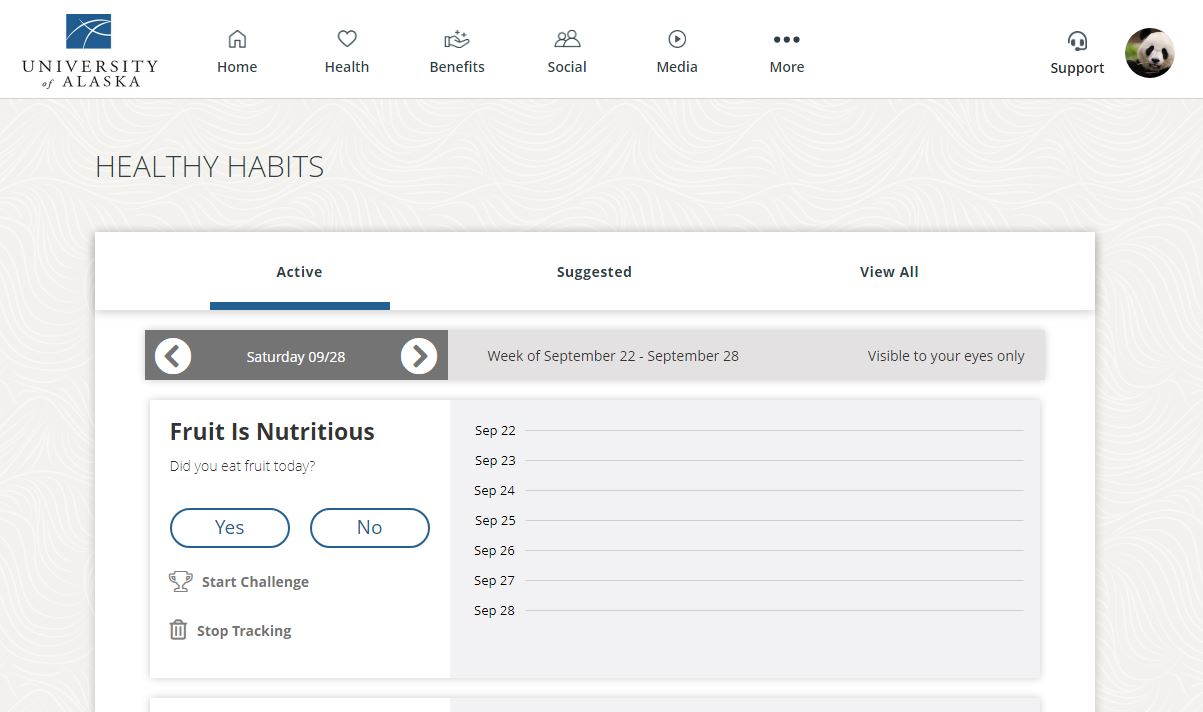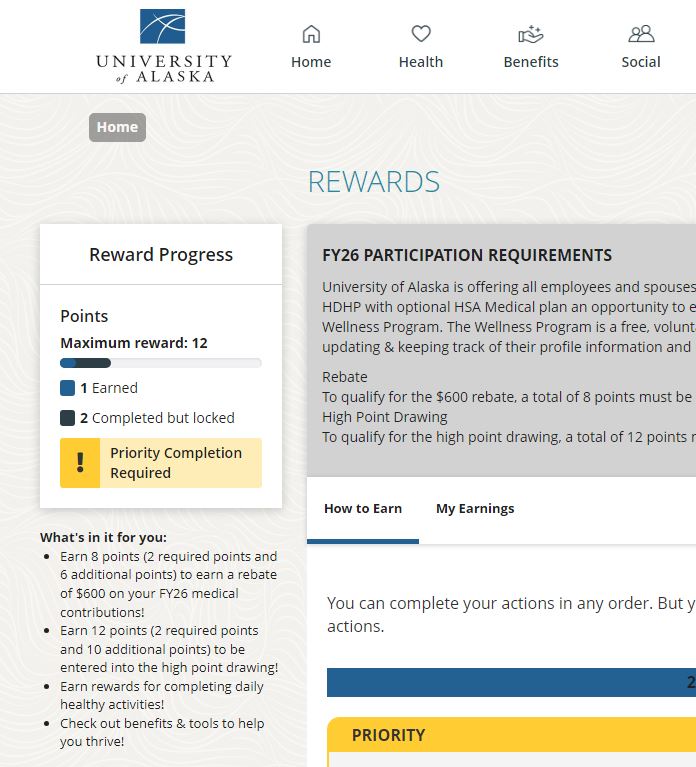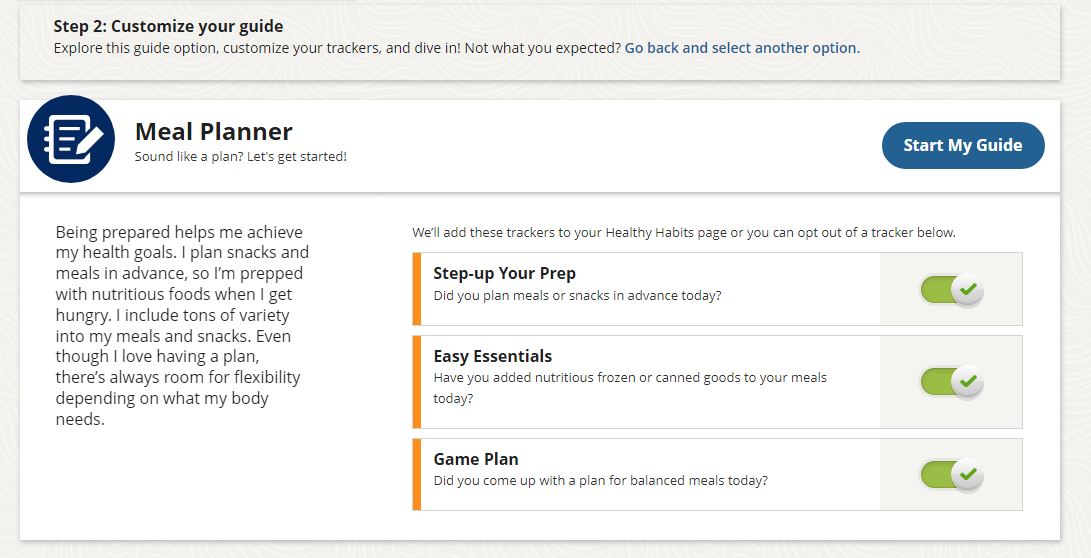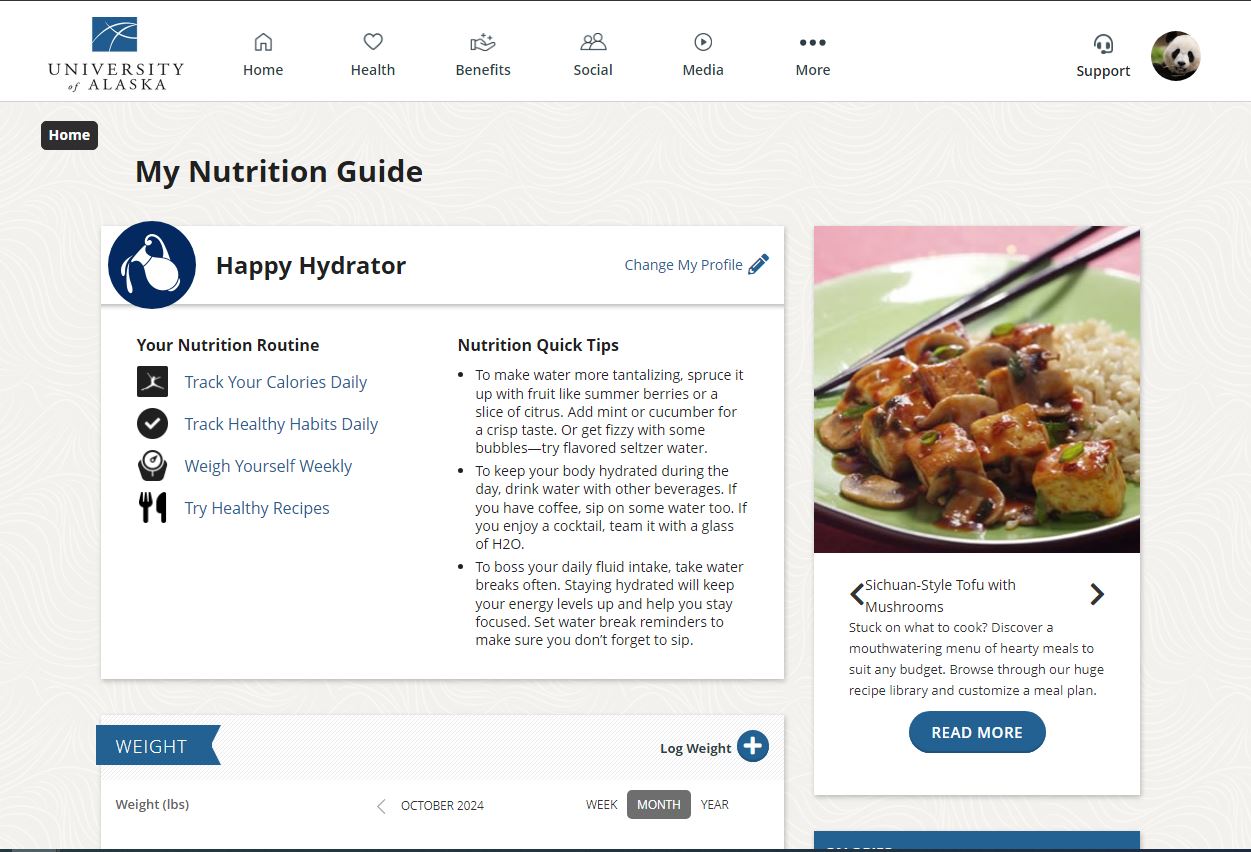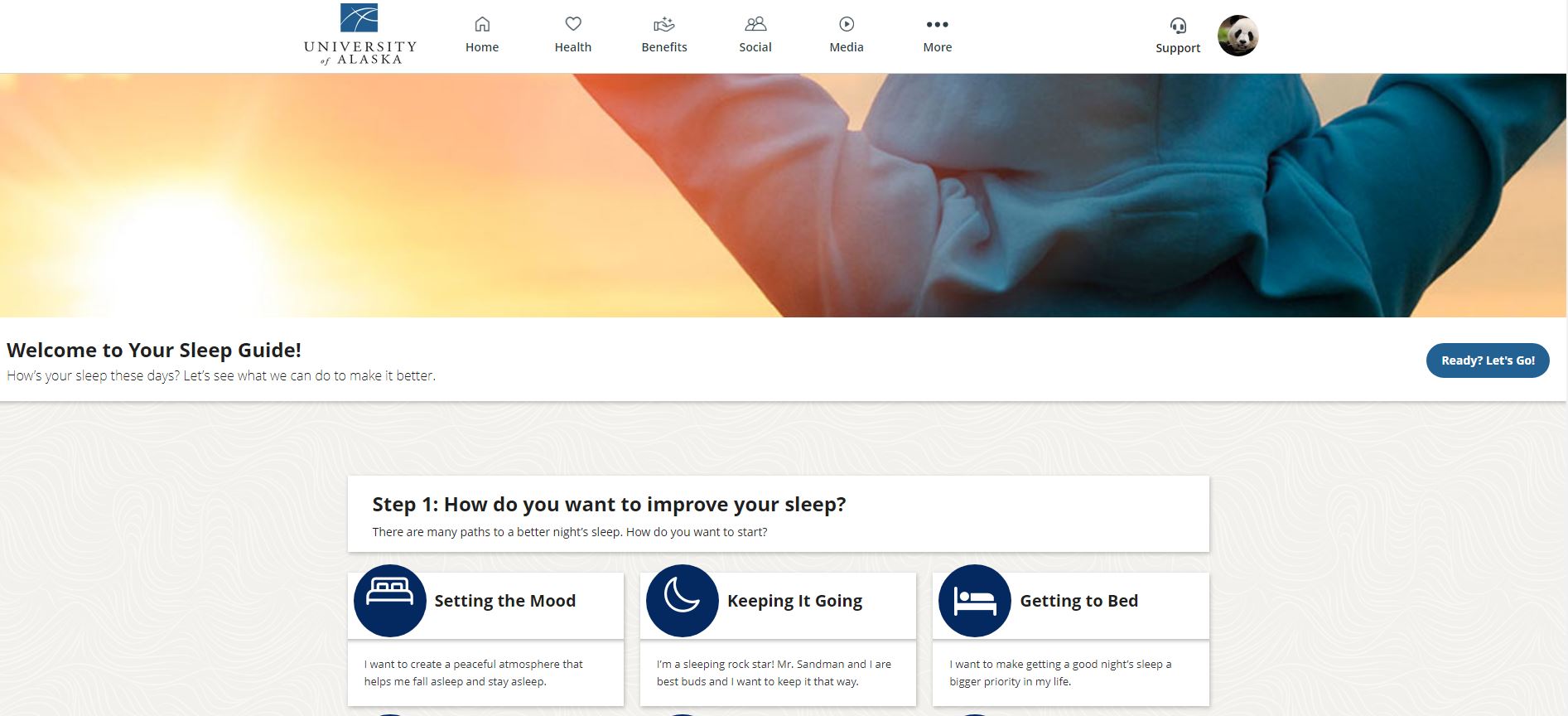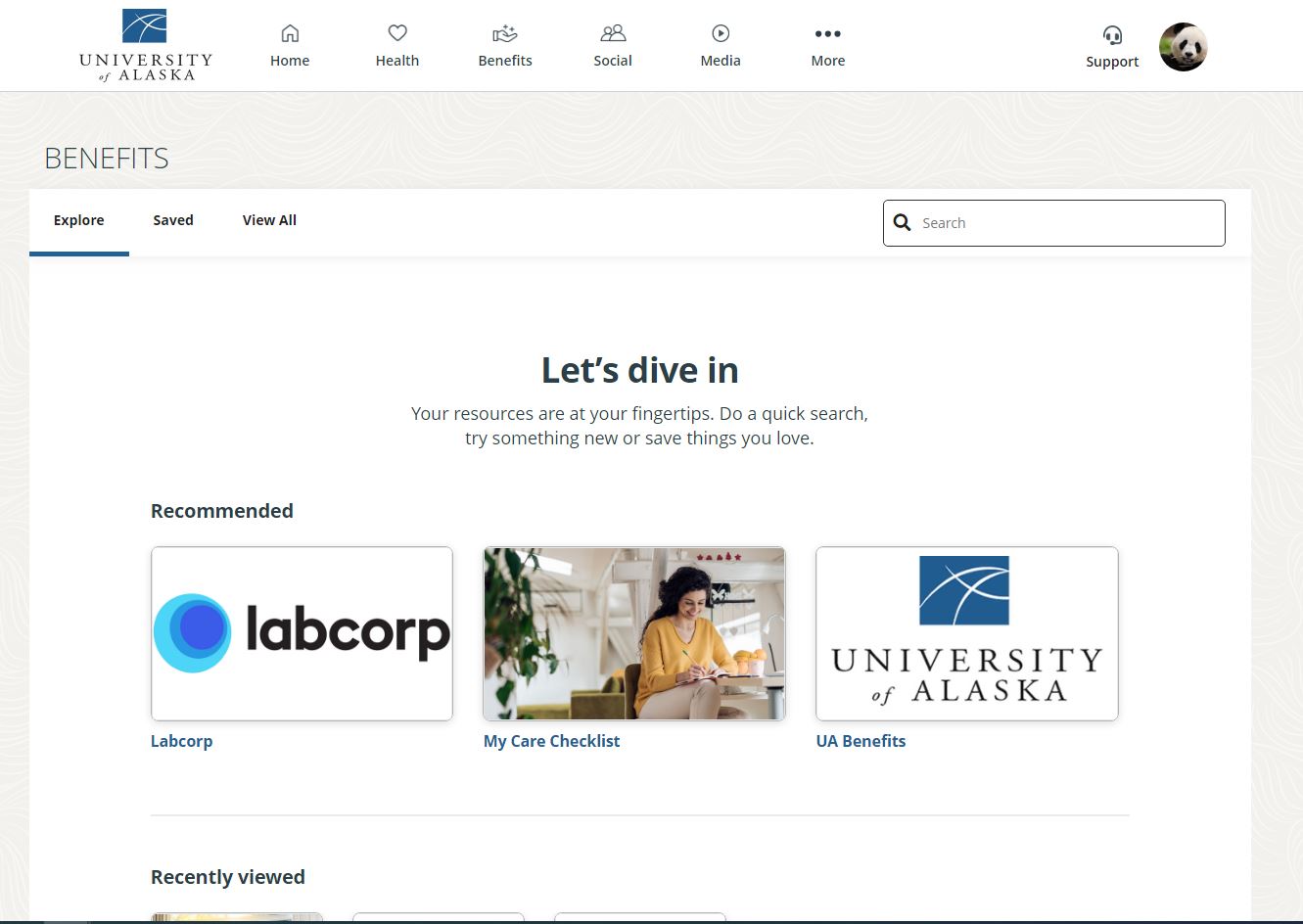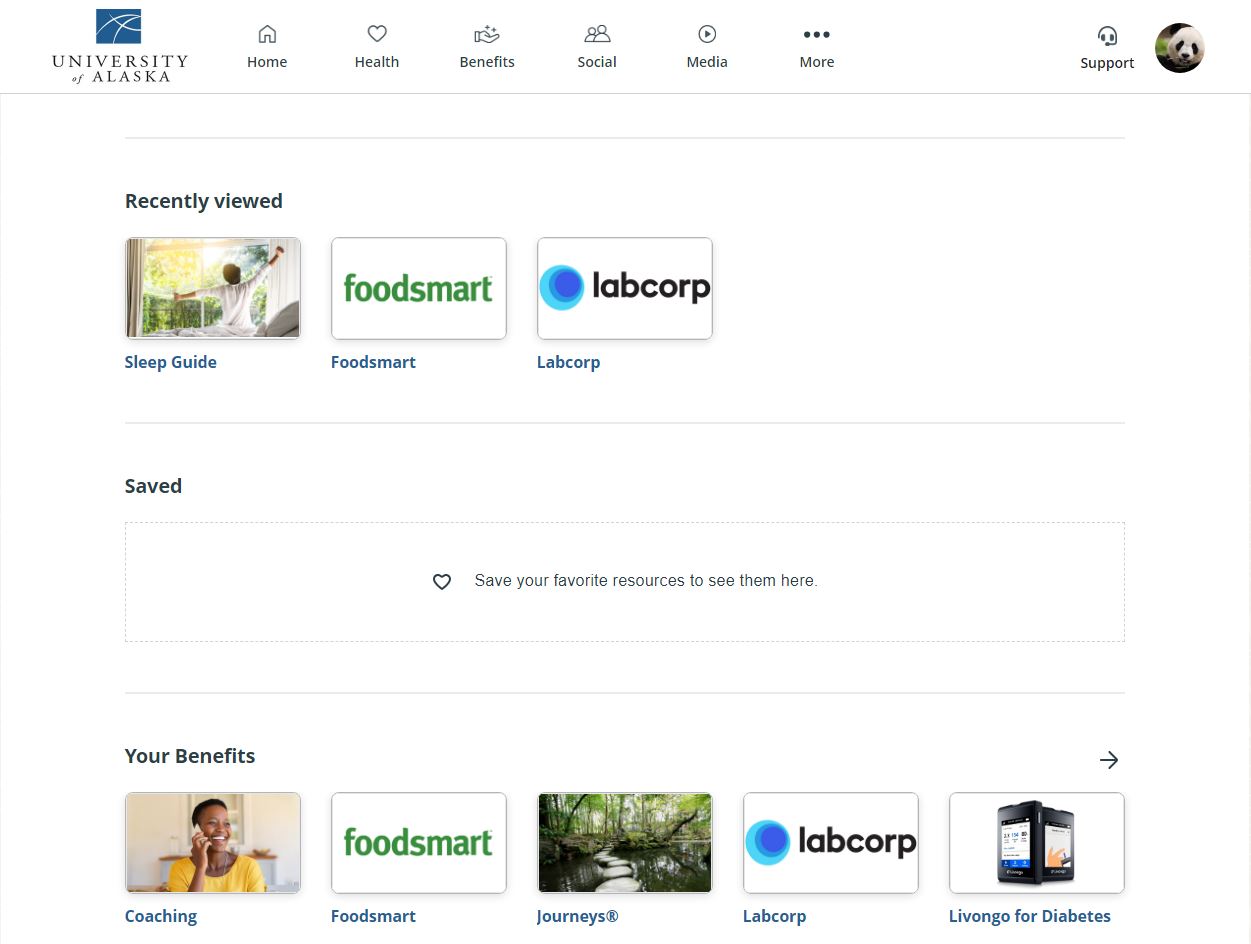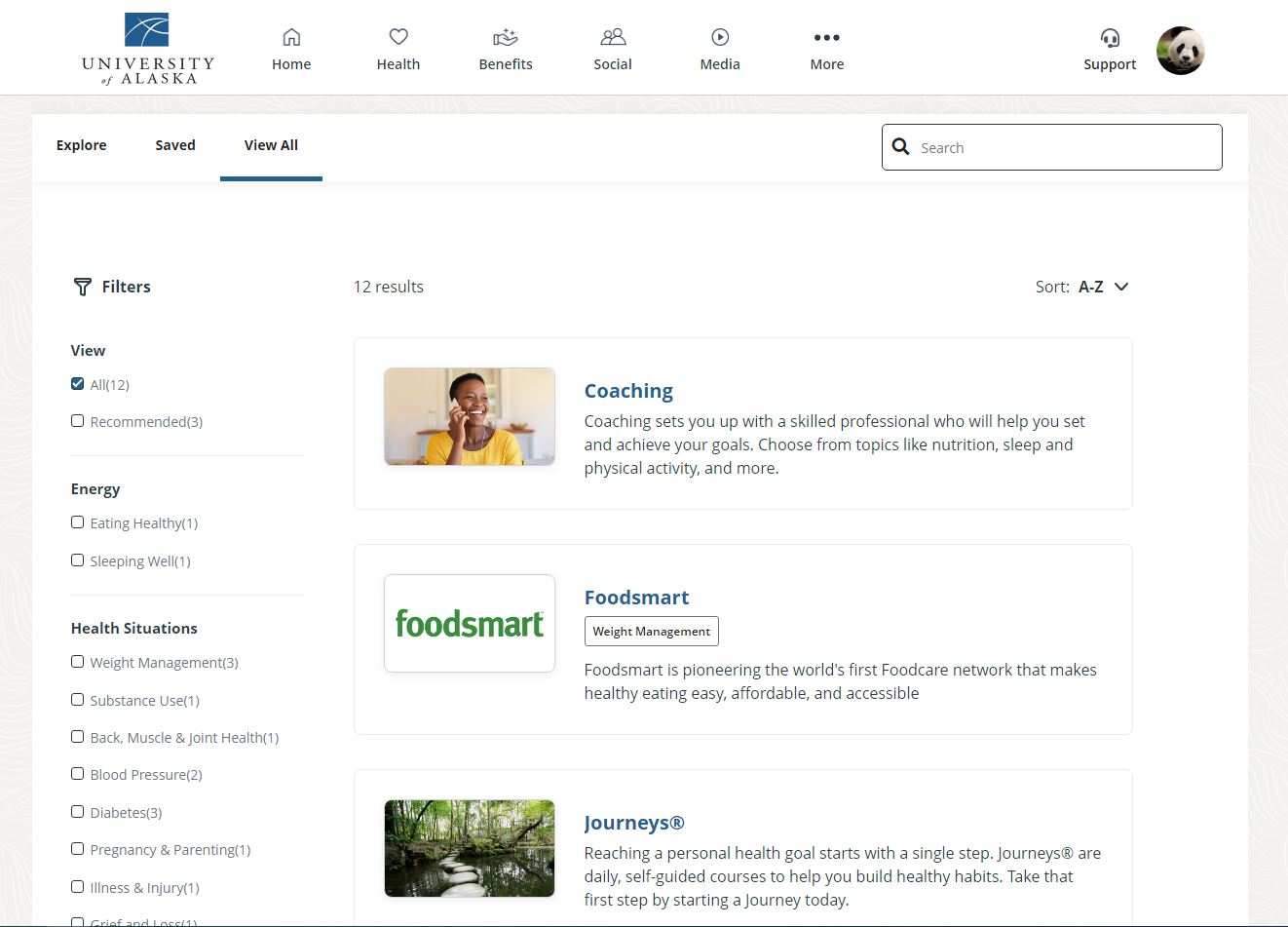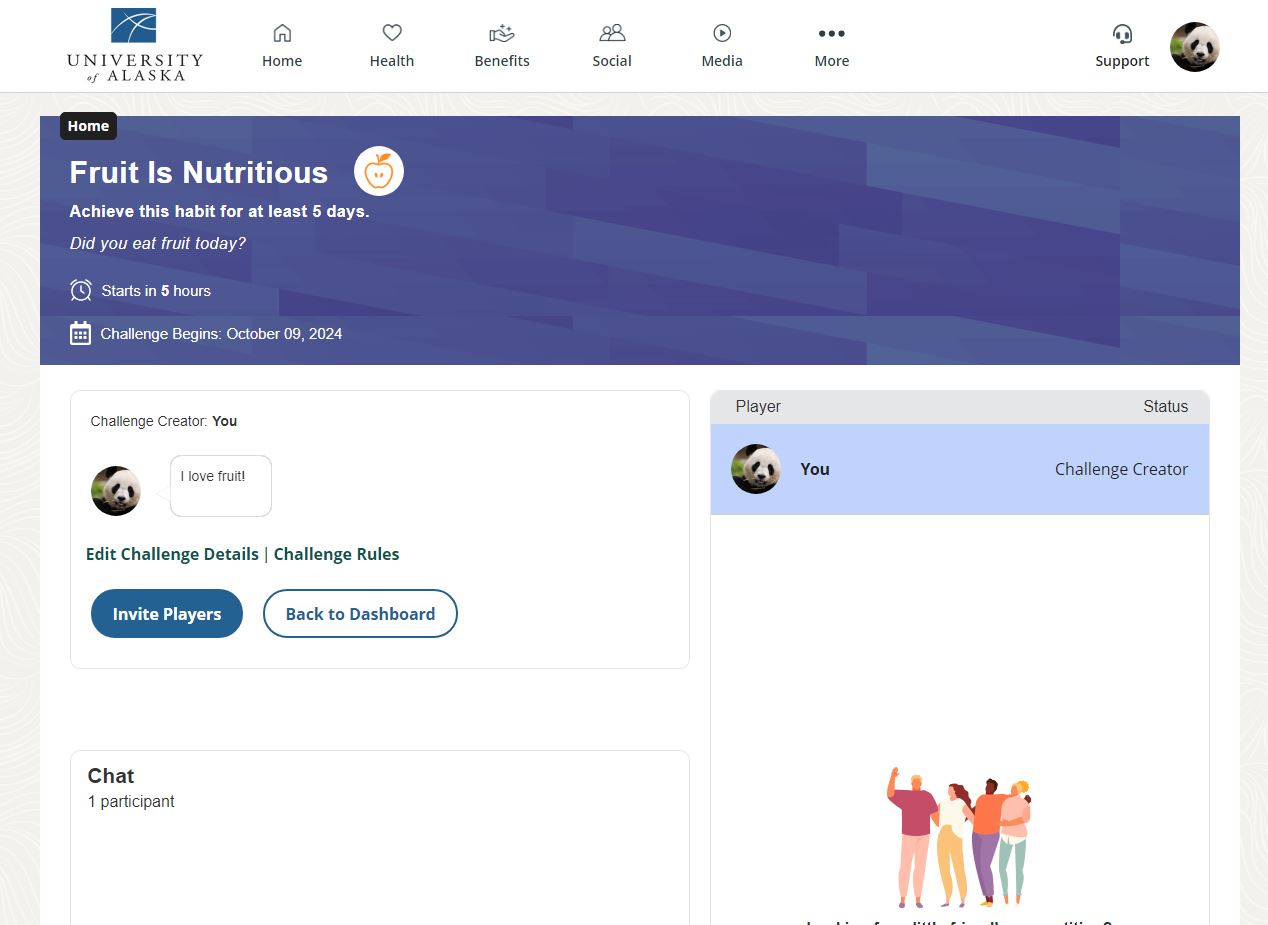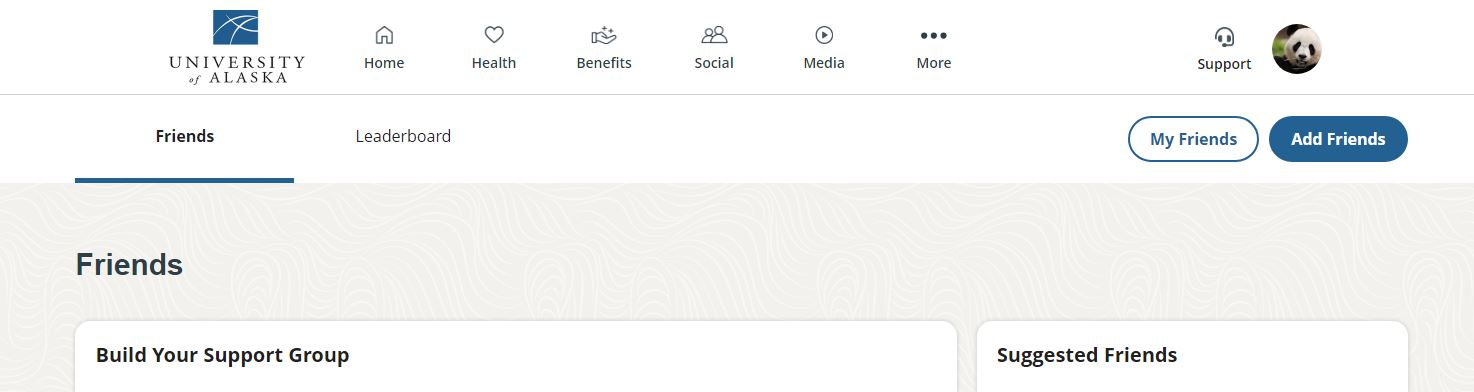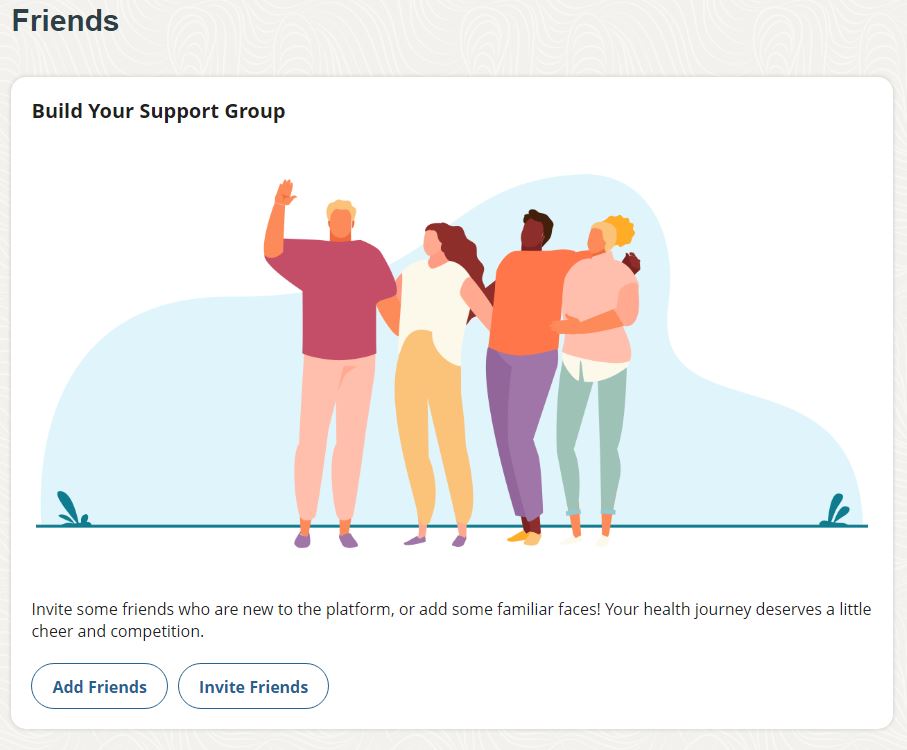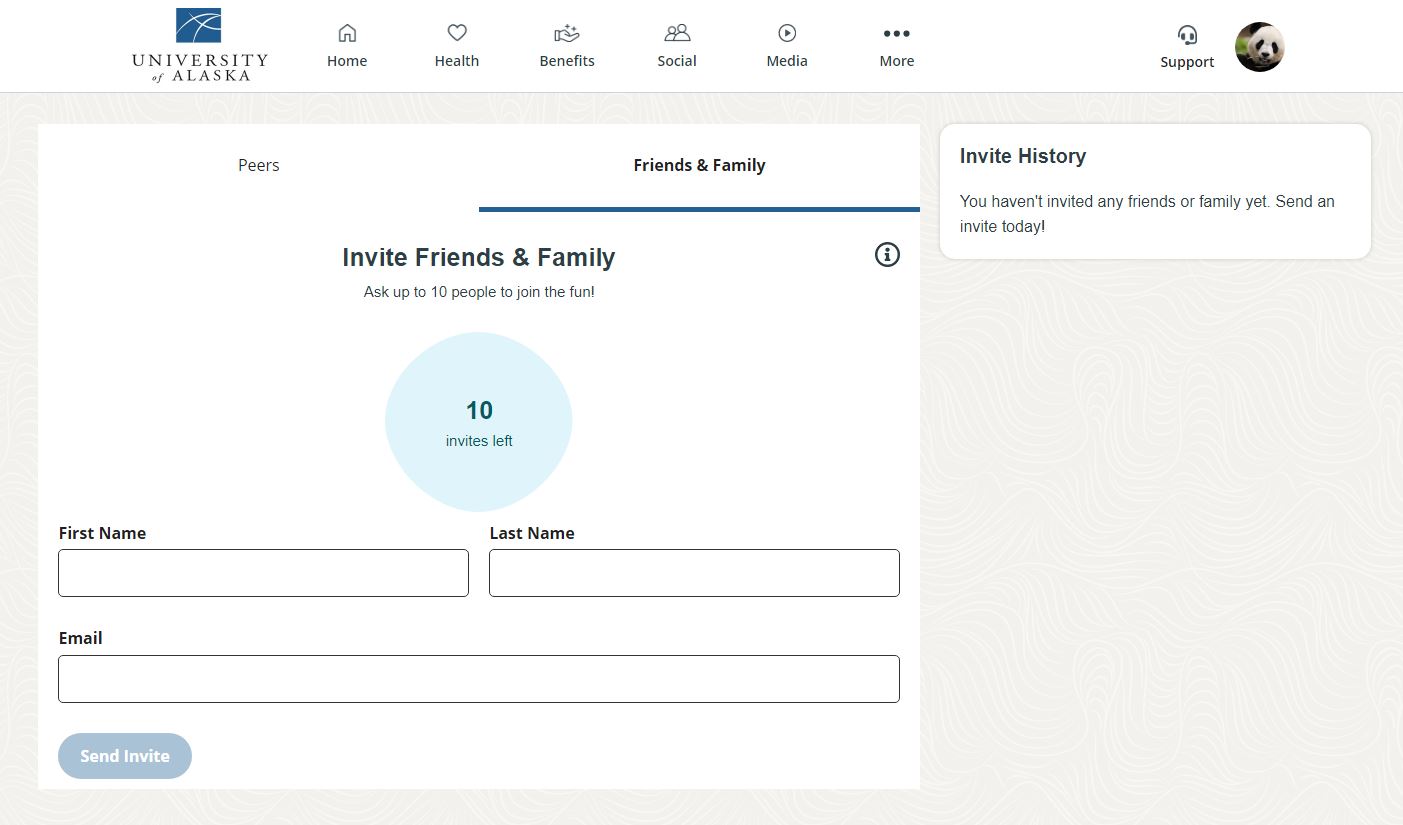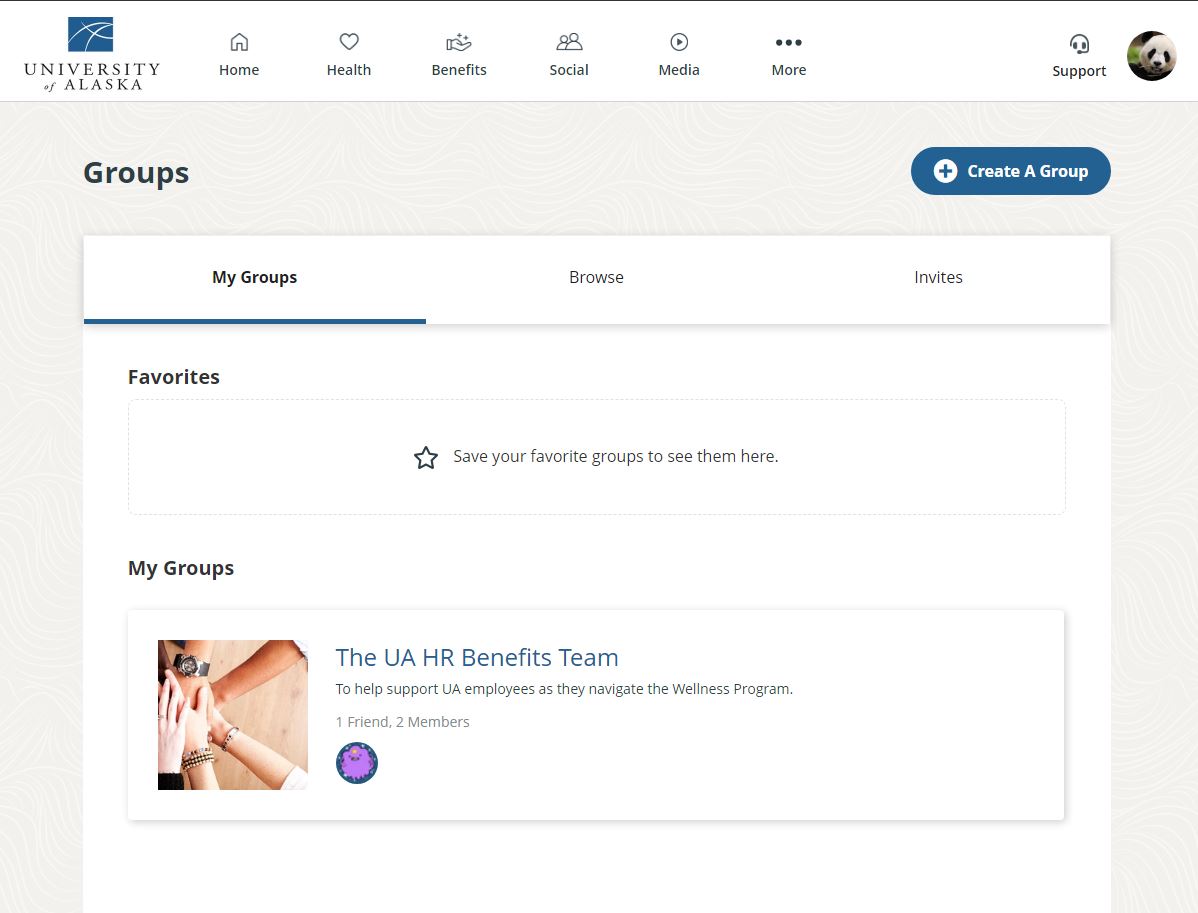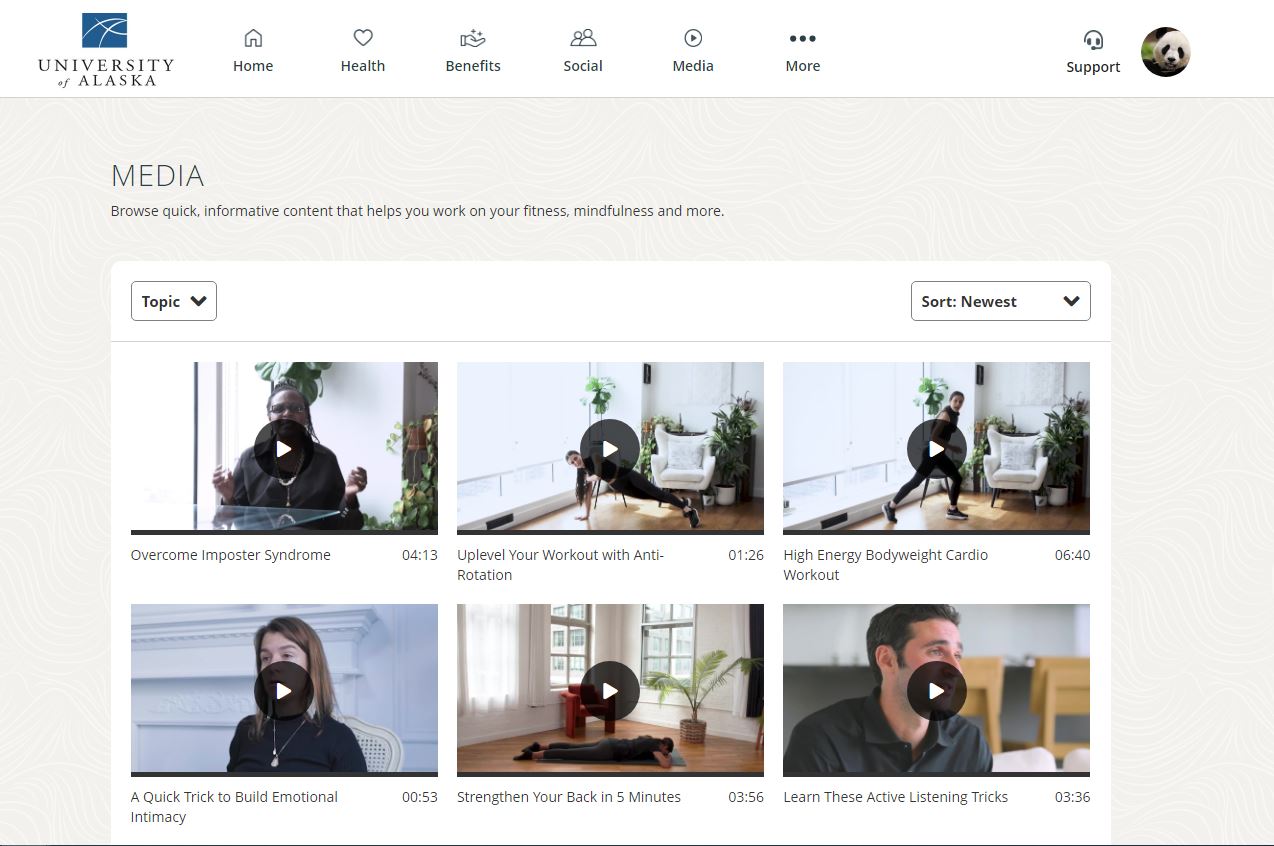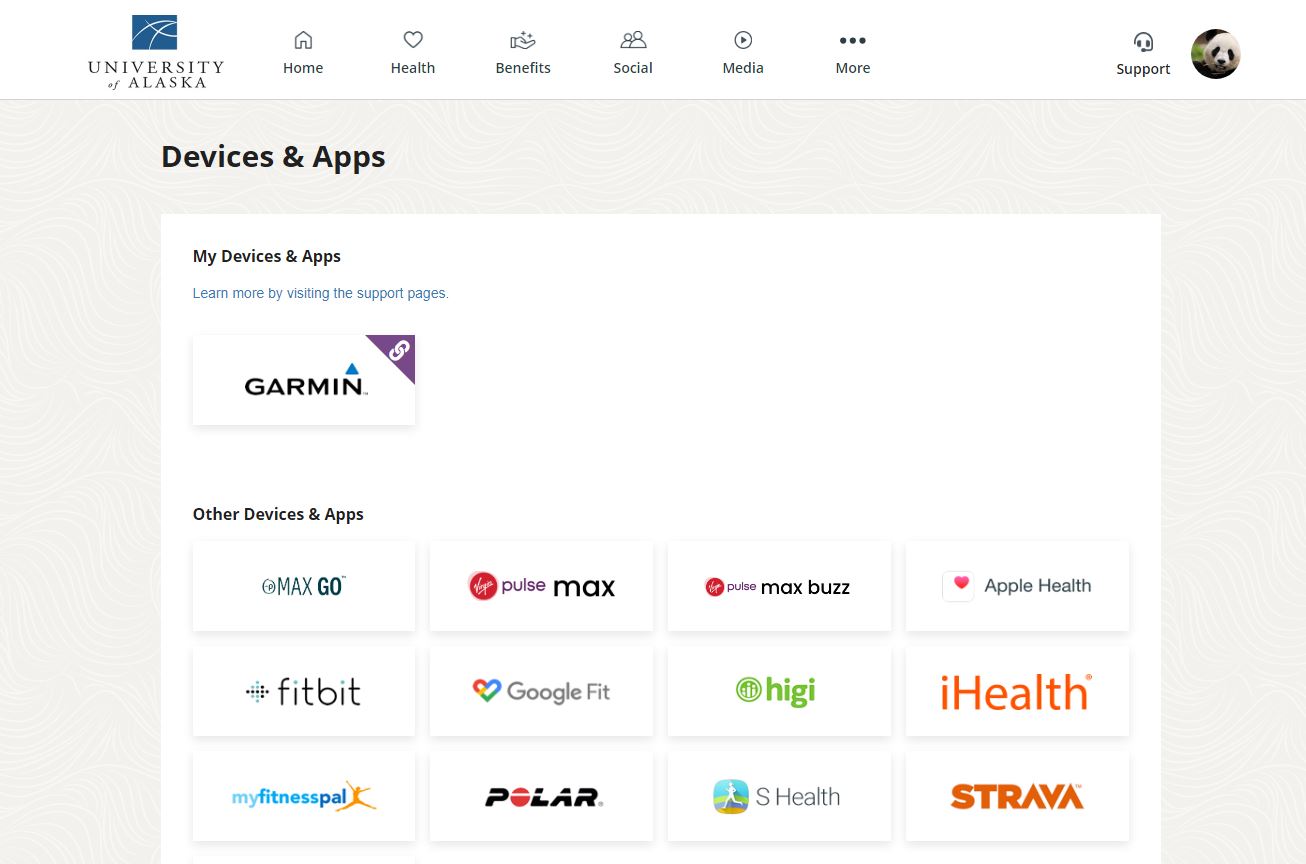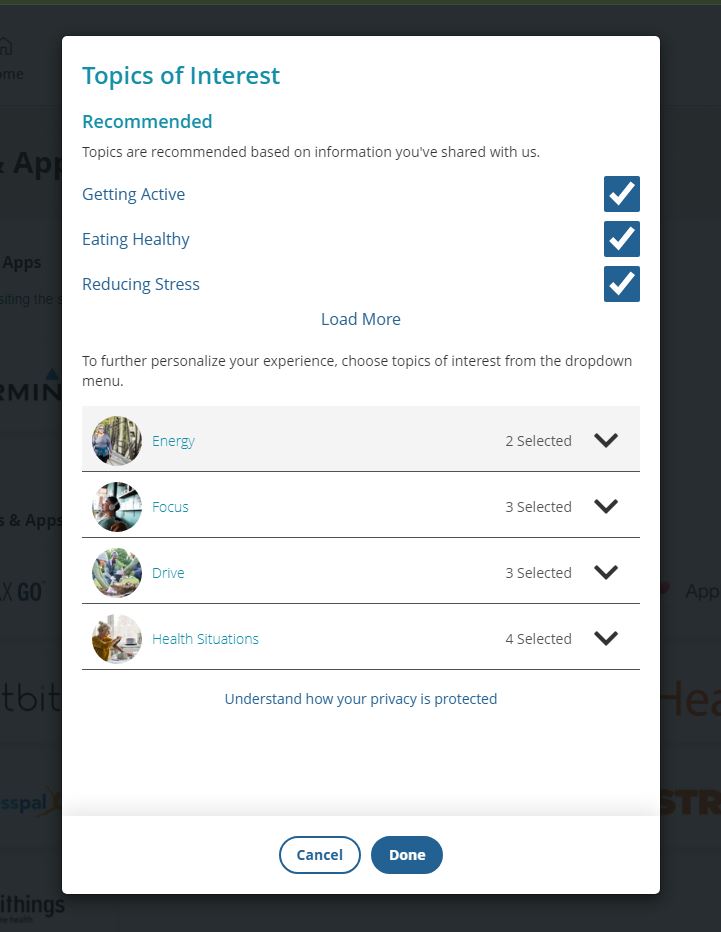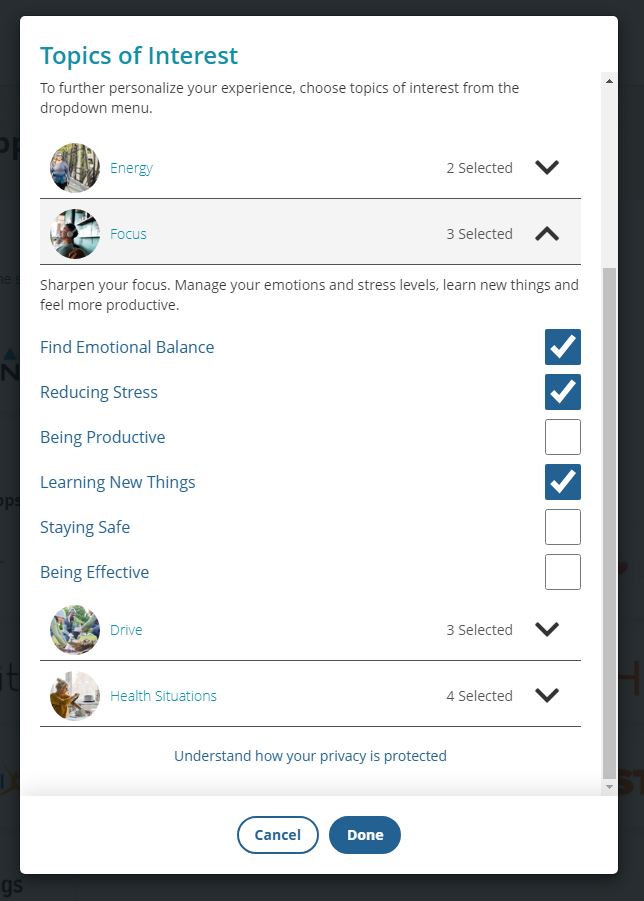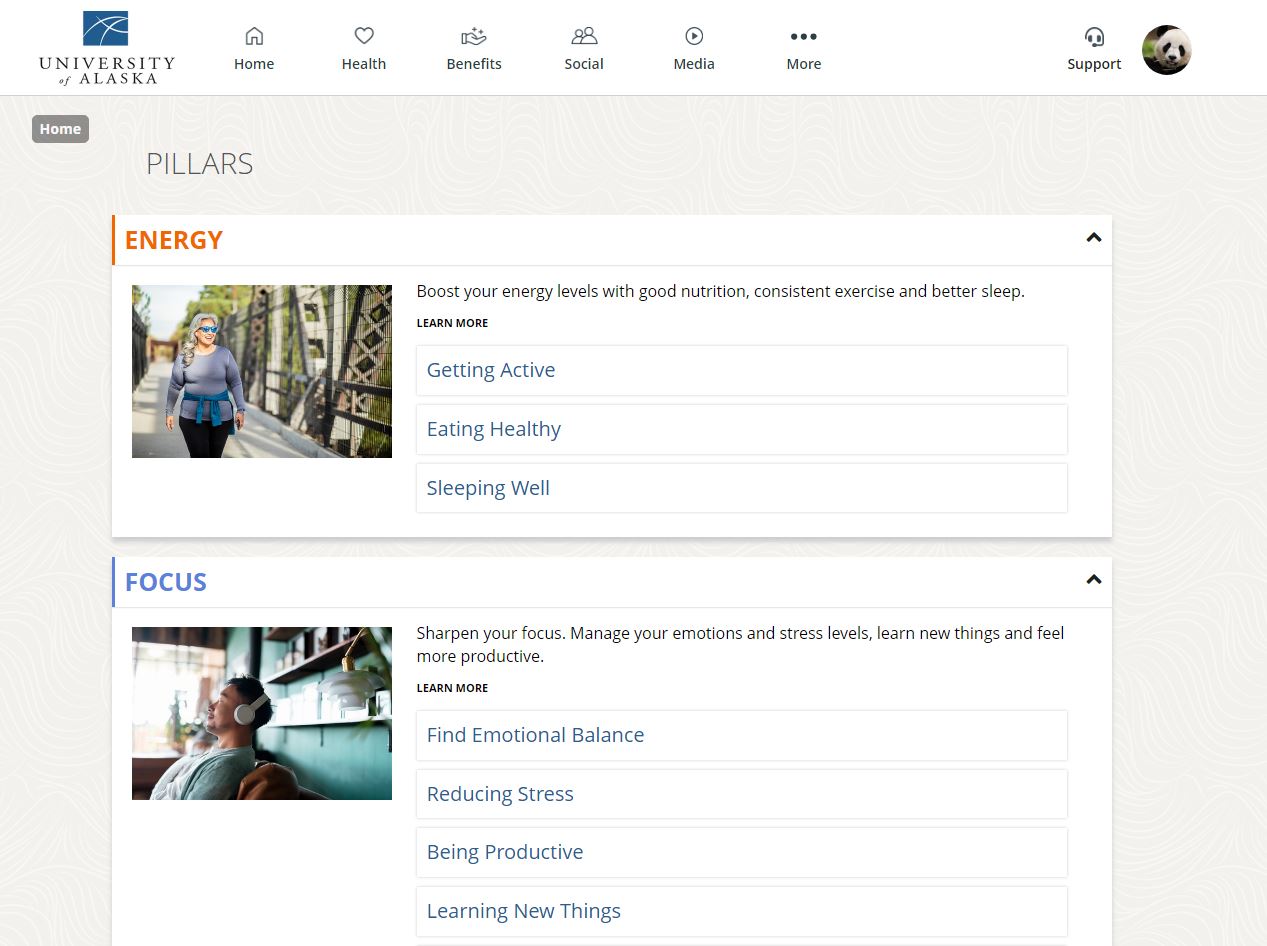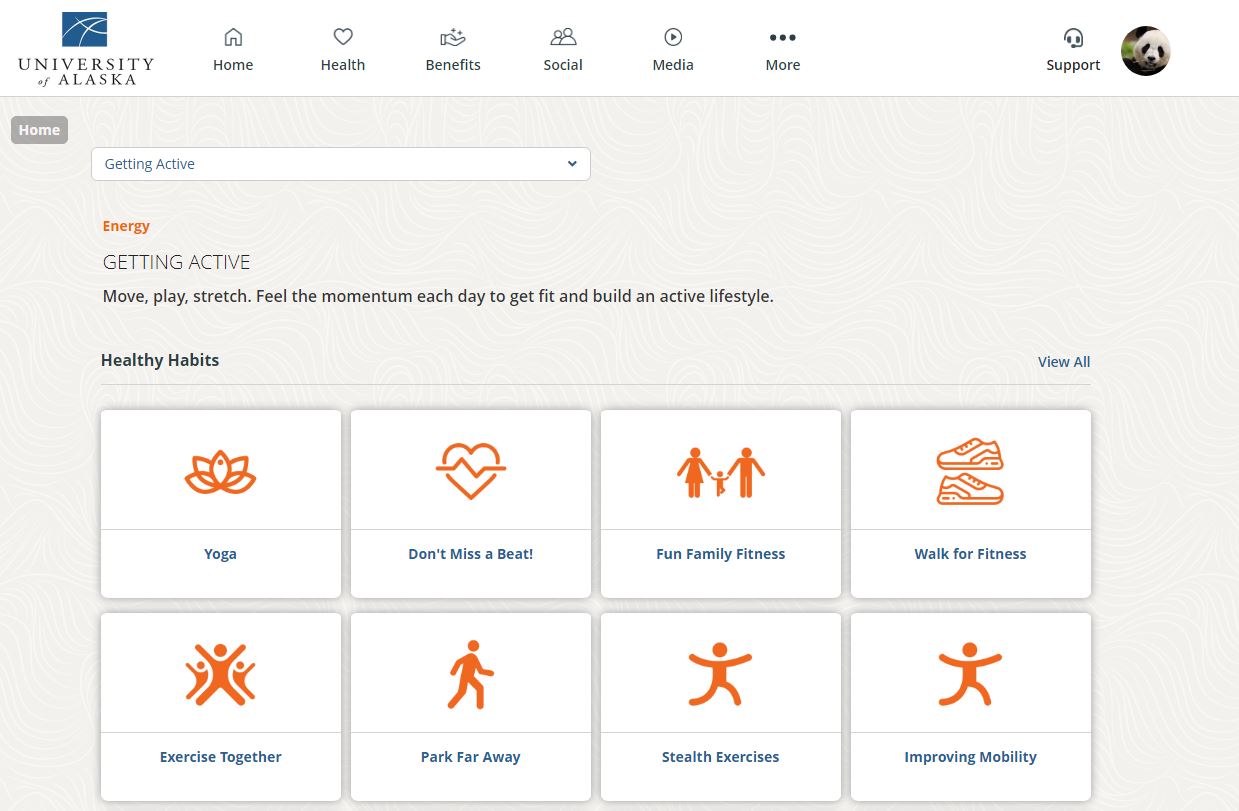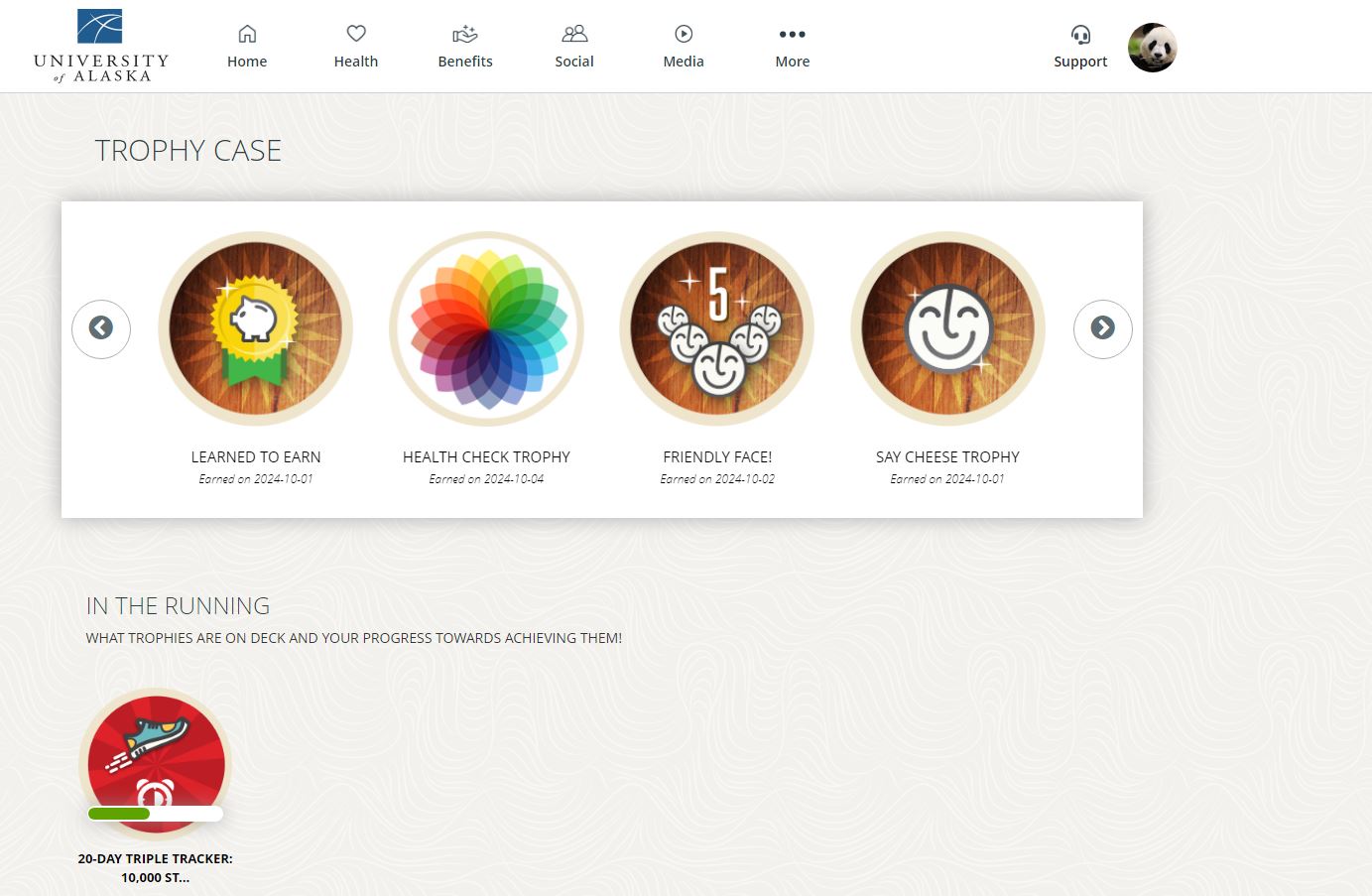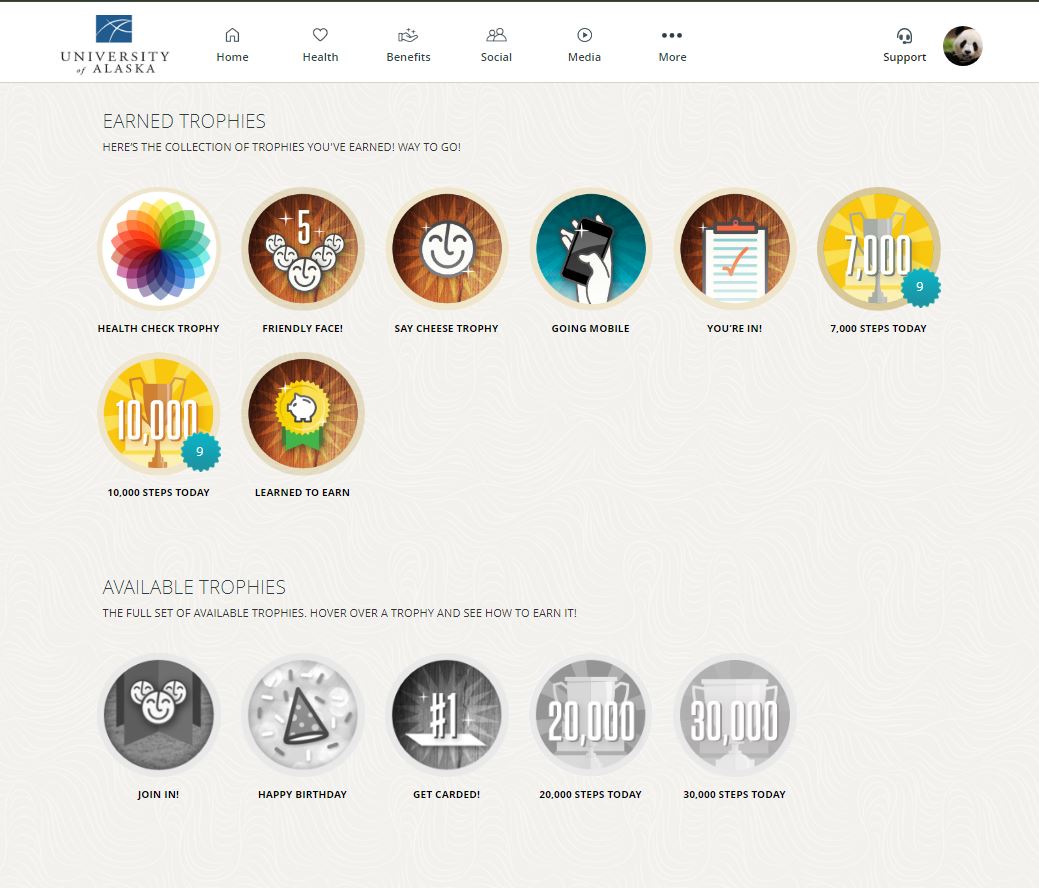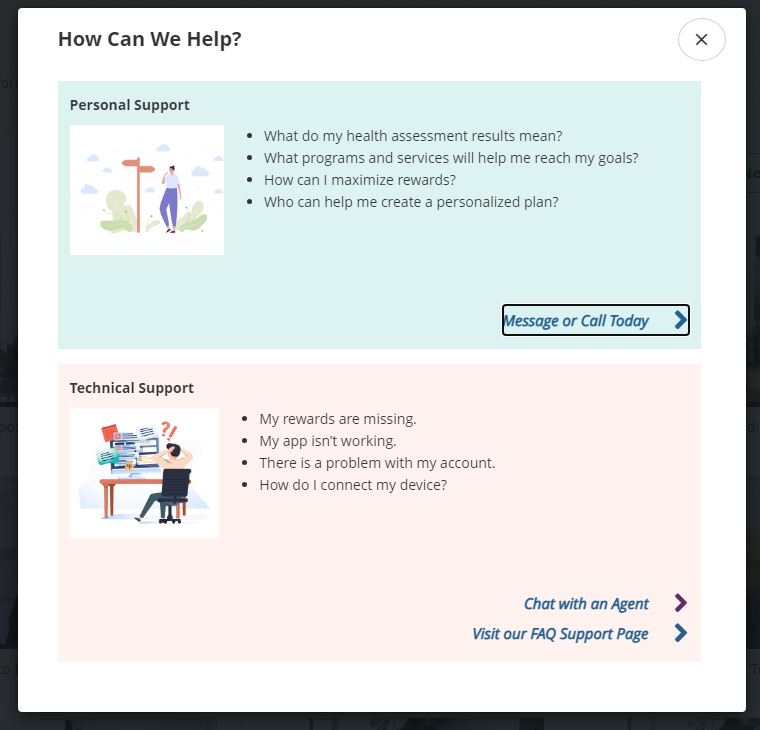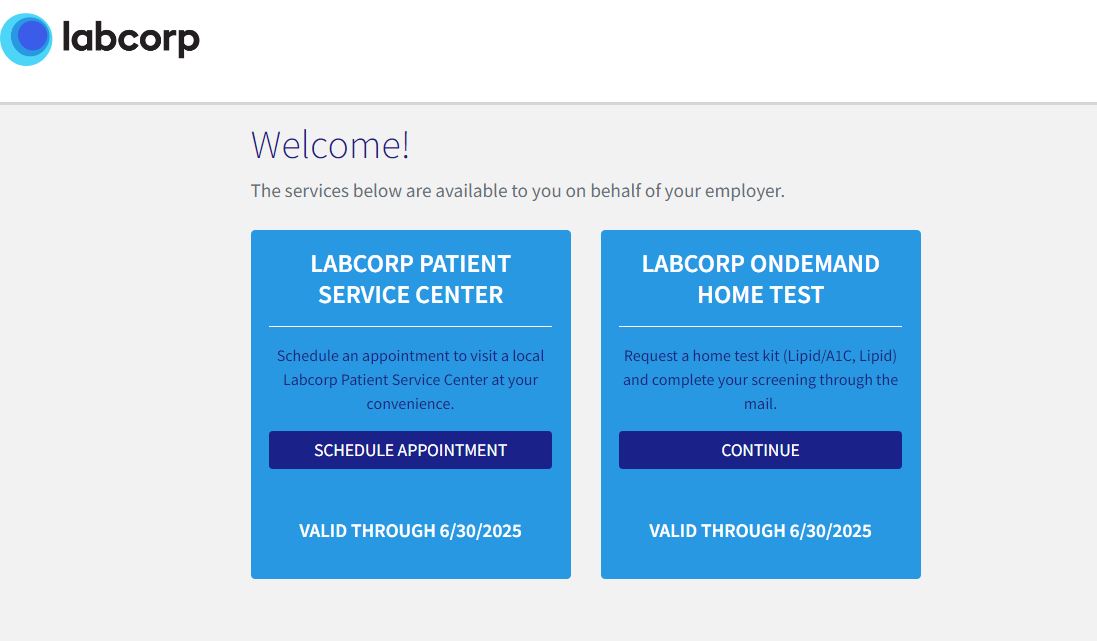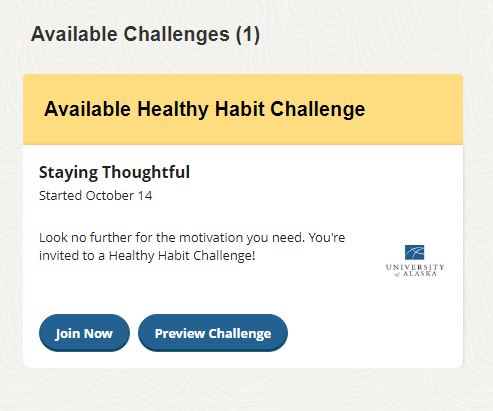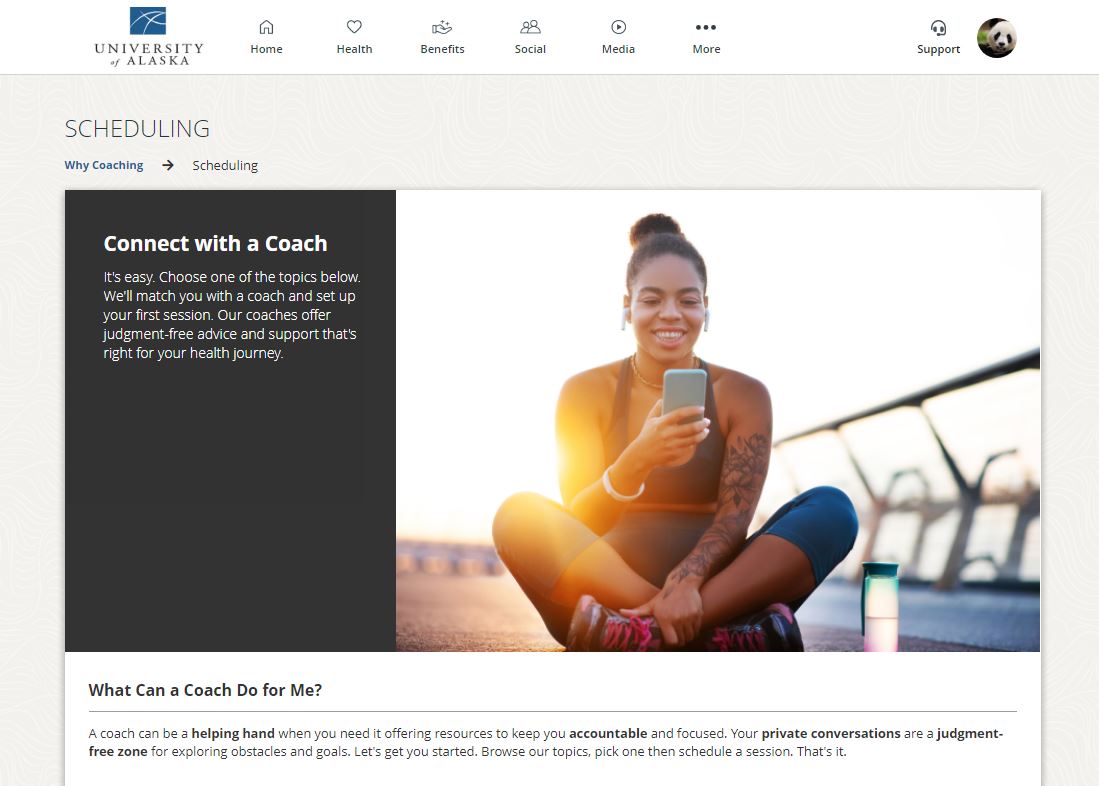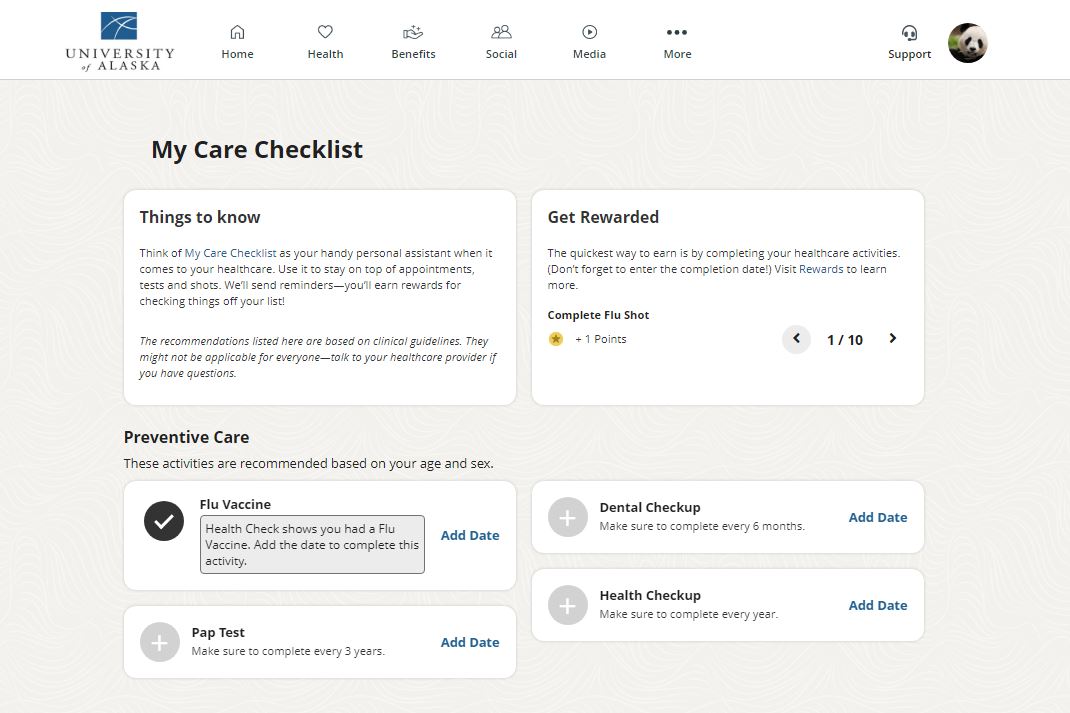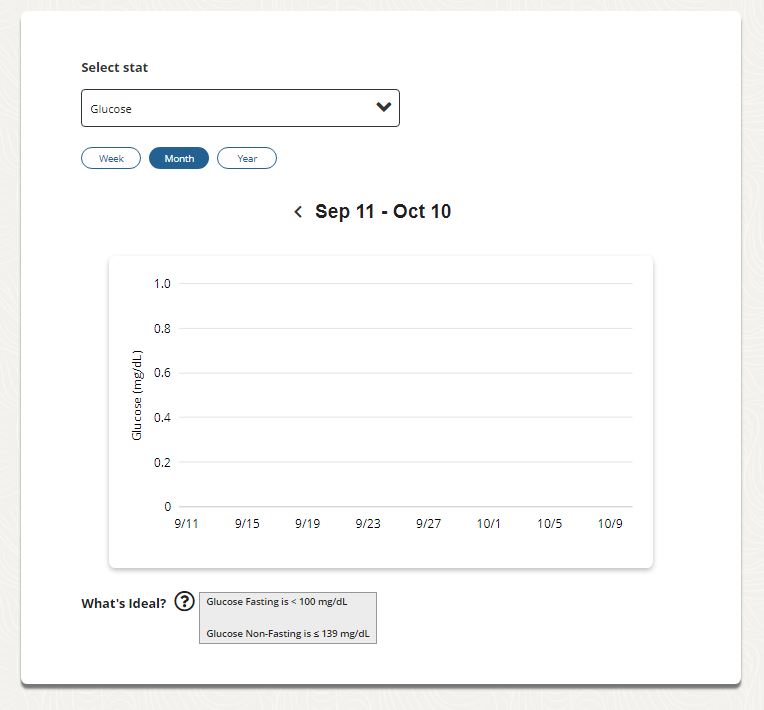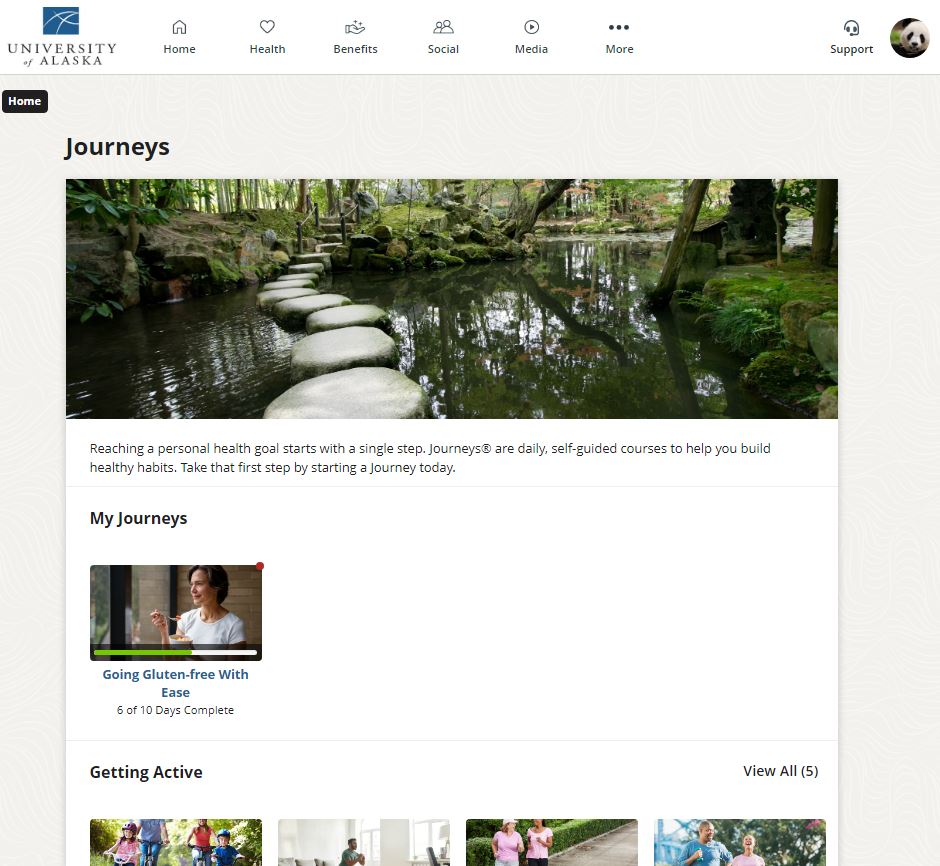Wellness Program
Wellness Program Navigation and Details
Welcome to the Personify Health Wellness Program! This webpage takes a deep dive into the Personify Health platform and the points earning activities. The platform navigation is written so that you can follow along while logged in your Personify Health account. Use this site as a walk through to get you started - or refer back to this site, as needed!
If you have any questions, please reach out to ua-benefits@alaska.edu, call (907) 450-8242, or schedule one-on-one time with a UA Benefits Specialist!
Recorded Training
Recorded training with Personify Health (from October 31, 2024). This is a 1-hour training that goes through the Personify Health portal.
How to Log In
Spouses/FIPs - No SSO
Use a personal email.* First time logging in ? Registration instructions can be found here.
If you are being redirected to log in via SSO, do the following:
- Clear your cookies
- Use incognito mode
- Switch browsers or devices
*Only use your UA email if (1) you are an active UA employee AND (2) you cover yourself on a UA Choice medical plan.
The Rebate Details
Viewing Point Total
Any time you would like to confirm your point total for the program year, log in to your Personify Health account, hover over "Home" and click "Rewards." The Rewards page will outline your current point total. The Rewards drop down menu on this site has more detailed information including why there is a 12 point maximum and what a locked point is.
Rebate Qualifications
Employees and their Spouses/FIPs must earn 8 points each to qualify for the rebate. Review the "How to Earn Points" section below for details on what points are required. Remember: there are additional qualifications that must be met outside the point total in order to qualify for the rebate. To view all of the rebate qualifications, please review our wellness webpage or reach out to the Benefits team at ua-benefits@alaska.edu.
High Point Drawing
Each year, there are four winners that are selected for the High Point Drawing. To enter the High Point Drawing, you must earn a total of 12 points. That is 4 points above the required 8 points to qualify for the rebate. Those that qualify for the High Point Drawing are entered to win a $500 e-gift card to specific providers via Personify Health's platform. These vendors include Amazon, Nike, Walmart, Apple, and more! If you are a lucky winner, you will be prompted to select from Personify Healths list of retailers. Winners are awarded in November, around the same time as the rebate.
Platform Navigation
The Personify Health platform has extensive wellness tools to help you on your personal wellness journey. Not to mention the possibility of a $600 rebate on your medical premiums!* Below is an in-depth tool on how to use the platform.**
*Review the "How to Earn Points" and our wellness webpage for more information on how to qualify for the rebate.
**If the activity is a points-earning activity, it will be labeled "points earning
opportunity". If there is no label, the activity does not count toward the rebate.
Personify Health Tool Bar
Everything begins with the tool bar! This navigational system organizes the Personify Health website and allows you to determine where you would like to go on the platform. There are many wellness nooks and crannies to explore!
Tool Bar
When you log into the Personify Health website, you will see a tool bar at the top
of the page. The tool bar includes several buttons that will navigate you to that
area of the wellness portal. Each of these buttons is described on this webpage in
detail below. You can scroll through this page and learn about each of the button
descriptions in order, or you can click on one of the hyperlinked words below to go
straight to the details for a specific area.
When you are logged into the Personify Health website, hover over each of the menu buttons to view the drop down navigations options. You can also click directly on the menu button (i.e. "health" or "social"). This will navigate directly to that page where all items that appear in the drop down menu are available. (FYI: The "Benefits" and "Media" buttons do not have drop down menus.)
Home Button
While you are logged into the Personify Health website, clicking on the "Home" button will redirect you back to the landing page if you have navigated away. If you hover over the "Home" button, there are three items in the dropdown menu: (1) Stats, (2) Healthy Habits, and (3) Rewards. Each of these is described in detail below.
Clicking on Stats
The Stats page will show you several tiles that include step count, sleep, active
minutes, workouts, weight, blood pressure, glucose, and more!
Connect a Device or Manually Log
If you have a device connected, some of these items may be automatically synced to
the platform. You can manually add some of these tracking items by clicking directly
on the name of that tile. For example, if you are looking to track sleep and need
to manually add this measurement, click on the word "sleep." This will open a new
page that will allow you to select the "add sleep" button.
Validated Stats
There are some stats that must be validated. This means they cannot be manually added
to the platform. Validated stats must come from a tracking device (such as Garmin,
myfitnesspal, or the biometric screening). These include:
- Active Minutes
- Calories Consumed
- Calories Burned
- Waist
- Cholesterol
- Glucose
- A1C
Clicking on Healthy Habits
The Healthy Habits page shows "active" and "suggested" Healthy Habits. Think of the
Healthy Habits page as a bullet journal.
Track your Habits
You can use this page as a one-stop-shop to track your Healthy Habits such as step
count, sleep, overall mood, etc. There are no shortage of Healthy Habits that can
be tracked on this page! Just select the "view all" tab to see the multiple Healthy
Habits that can be tracked depending on your individual goals.
How to Update Habits to Track
There are some habits that are defaulted under "active" habits. However, you should
feel free to make this page your own. Stop tracking a certain habit by clicking on
the "stop tracking" trash can or add a new habit by clicking "suggested" or "view
all" to find a habit that makes sense for your goals.
20 Healthy Habits at a Time
Keep in mind - you can track up to 20 Healthy Habits at one time. Once you hit 21,
a Healthy Habit will need to be removed from your "active" list to keep it at or under
20 habits.
Healthy Habit Challenges
For more information on personal Healthy Habit challenges, view the "Challenges" drop down under "Social." For information on the Promoted Healthy Habits Challenges
(points earning opportunity), see "How to Earn Points."
Clicking on Rewards
The rewards page provides all the reward options along with your current point total.
At the top of this page is a quick outline of the program participation requirements
in a dark gray box. Under this box, you will see a "How to Earn" tab and a "My Earnings"
tab. These outline the points you can earn in the program and the points you have
earned in the program, respectively.
Review the "How to Earn Points" and our wellness webpage for more information on how to qualify for the rebate.
Priority Action Items
There are two priority action items at the very top under "Know Your Numbers." These
two priority action items are required. You must complete these in order to qualify for the rebate. Completing these will
also "unlock" all other points. More on locked vs. unlocked points below.
Locating Priority Action Items
To locate the Priority Action items, simply click on the title: "Complete Health
Check Survey" and/or "Complete Biometric Screening." By Clicking on the title, a pop-up
will open that has a button saying "Take Me There." This will redirect you to the
Health Check Survey and/or the Biometric Screening page, depending on which title
you selected.
Rewards Progress
On the left side, you will see your "Rewards Progress." This is where you can see
the points you have earned to date.
Maximum reward: 12
The maximum reward is set to 12 for all participants. Eight (8) points are needed
to complete the program for the rebate and 12 points are needed to enter the High Point Drawing. You are only required to meet the 8 point limit to qualify for the rebate. Keep
earning to get to the maximum of 12 points to enter the High Point Drawing!
Earned vs "Completed by Locked Points"
Our program has two required activities, knowing as "Priority Action Items:" (1) the
Health Check Survey and (2) the Biometric Screening. Any points you earn before you complete both these required points will show up as "Completed but locked"
points. This simply means that you have done the point(s) required for another part of the
program but that the point(s) will be locked until the two required activities are
completed. Once the required activities are completed, any "Completed but locked"
points will be officially awarded to you.
Review the "How to Earn Points" and our wellness webpage for more information on how to qualify for the rebate.
Health Button
While you are logged into the Personify Health website, clicking on the "Health" button will direct you to the Health page. If you hover over the "Health" button, there are several items in the drop down menu. The Nutrition Guide and Sleep Guide are explained in this section. Each of the point earnings opportunities can be found in the "How to Earn Points" section of this page.
- Journeys (points earning opportunity)
- Coaching (points earning opportunity)
- My Care Checklist (points earning opportunity)
- Surveys (points earning opportunity)
- Nutrition Guide
- Sleep Guide
Review the "How to Earn Points" and our wellness webpage for more information on how to qualify for the rebate.
Clicking on Nutrition Guide
The Nutrition Guide page allows you to select what type of eater you are to help fine
tune nutrition needs based on individual desires.
Select your Eating Style
You can select from several types of eating styles include "balanced eater" or "wise
eater." (Don't worry, definitions of these are provided in the Personify Health portal
on the Nutrition Guide page so you can select which one fits you best).
Start your Meal Plan
Once you select your eating style, you can start your mean plan. Review the Healthy
Habits that are selected for you based on your eating style. Remember - you can only
have 20 Healthy Habits at one time (see the Healthy Habits drop down under the "Home" section above for more information). Toggle the Healthy
Habits on or off depending on your needs. Then, click "Start My Guide."
Track and Log your Meal Plan
The next page will have your eating style, along with a nutrition routine, quick tips,
and recipes. If you click on "Read More" on one of the recipes, you will be taken
to the Foodsmart webpage which will allow you to review the recipe's ingredients,
cooking instructions, and even add items to a shopping list which you can export to
your mobile device or email to yourself! You can also download the Foodsmart app.
(Side note - if you use myfitnesspal, you can connect your myfitnesspal account to
help track your caloric intake.)
Check Back Later
The next time you log in, you can click on "Nutrition Guide" again from the drop down
menu under "Health." You will be redirected to your eating style page with your active
Nutrition Guide where you can track your calories, weight, find new recipes, etc.
Changing your Plan
If you are looking to change up your eating style, simply hit "Change My Profile"
which is to the right of your current eating style next to a pencil icon. From there,
select a new eating style and follow the same steps above.
Clicking on Sleep Guide
The Sleep Guide page allows you to select from a few different focus points that are
geared toward improving your sleep quality.
Select your Sleep Path
You can select the path that suits your needs best such as "getting to bed" or "sleeping
and shift work." (There are definitions of what these paths mean on the Sleep Guide
page.)
Review Healthy Habits
Once you select your sleep path, you will next review the proposed Healthy Habits
based on your selection. Remember - you can only have 20 healthy habits at one time
(see the Healthy Habits drop down under the "Home" section above for more information). Toggle the Healthy
Habits on or off depending on your needs. Then, click "Save Changes."
Define Sleep Goal
Next, define what your sleep goal is and hit "Save Changes."
Select How to Track
Last, select how you will track your sleep. Do you wear a device that helps you track
or will you manually track? Select how you will be tracking and then click on "Start
My Guide."
Start Sleeping!
After you begin your guide, your Healthy Habits will be added to your personal Healthy
Habits list so you can keep track of how you are doing (see the Healthy Habits drop down under the "Home" section above for more information). You will also see
your sleep goal updated on the Stats page (see the Stats drop down under the "Home" section above for more information). You can use Healthy
Habits and the Stats page to track your progress.
Benefits Button
While you are logged into the Personify Health website, clicking on the "Benefits" button will direct you to the Benefits page. The "Benefits" button does not have a hover option or an additional drop down menu. The "Benefits" button can only be clicked on to direct you to the Benefits page. The Benefits page houses additional resources that are available to you based on your personal wellness journey. Review the information in the dropdown for more information.
The Three Recommended Benefit Resources
There are three Benefits that are recommended for all employees:
- Labcorp (points earning opportunity)
- My Care Checklist (points earning opportunity)
- UA Benefits (takes you to our alaska.edu/benefits page)
Recently Viewed and Saved Benefits
If you scroll down on this page, you will see "Recently Viewed" which will house any
benefit resources you have recently viewed. There is also a "Saved" section which
allows you to save specific benefit resources that are important to you for quick
access.
Your Benefits
Directly under "Recently Viewed" and "Saved" is the "Your Benefits" section. Click
on the arrow to the right to open up the full menu. You can also see the full menu
by clicking on the "View All" tab at the top of the page. You can filter for benefit
resources based on specific needs (i.e. weight management, eating well, grief and
loss, etc).
Benefit Resources Available
There are many benefit resources available including:
- Coaching (points earning opportunity)
- Foodsmart (see the Nutrition Guide under the "Health" section above)
- Journeys (points earning opportunity)
- Labcorp (points earning opportunity)
- Livongo for Diabetes (points earning opportunity)
- Livongo for Diabetes Prevention (points earning opportunity)
- Livongo for Hypertension (points earning opportunity)
- Livongo for Weight Management (points earning opportunity)
- My Care Checklist (points earning opportunity)
- Nutrition Guide
- Sleep Guide
- UA Benefits
Some of these are available in other areas of the website, as well. For example, Foodsmart is also accessed through Health > Nutrition Guide!
Review the "How to Earn Points" and our wellness webpage for more information on how to qualify for the rebate.
Social Button
While you are logged into the Personify Health website, clicking on the "Social" button will direct you to the Social page. Enjoy a little competition? Want to stay connected with colleges? The Social area is right for you! If you hover over the "Social" button, there are several items in the drop down menu. Each of these is described in detail below.
Clicking on Challenges
The Challenges page allows you to either join a promoted challenge or start your own
challenge!
Promoted Healthy Habits Challenges (points earning opportunity)
See "How to Earn Points" section below.
Start your Own Healthy Habits Challenge
You do not have to wait for promoted Healthy Habit Challenges - you can create your
own! These can be step challenges or Healthy Habits challenges. You can also invite
your friends for some easy competition!
Choose your Challenge
Select either the step challenge or the Healthy Habit challenge. Once your challenge
is selected, you will be directed to another page where you can see the challenge
duration (usually one week), how it will be tracked, and the challenge rules. Click
"Next," add a personal message to the challenge, then click "Create."
Invite other Players
Once the challenge is created, you can click "Invite Players" if you would like to
have other participants join in the challenge with you.
Check Back Later
When you log back into your Personify Health account and want to navigate to your
active challenge(s), simply hover over "Social" and click "Challenges." You will be
directed to your challenges home page where you can see all your active challenges!
Click on Friends
The friends page allows you to build your support community. There are two tabs at
the top: "Friends" and "Leaderboard." You will also see two buttons at the top: "My
Friends" and "Add Friends." This page will automatically default in the "Friends"
tab.
Build Your Support Group
The first tile you will see is "Build your Support Group" which allows you to add
or invite friends to the portal.
Add Friends
Clicking on "Add Friends" will allow you to search from other UA employees who are
participating in the wellness program. Search for your coworkers by typing in their
name directly or by scrolling through the list of suggested friends. Hit the "+" sign
next to their name to add them as a friend.
Invite Friends
Clicking on "Invite Friends" will give you the option to invite Peers (other UA employees
who are eligible to participate in the program) or invite Friends & Family. By clicking
on "Friends & Family" tab, you will see that you have the ability to invite ten (yes,
TEN!) non-UA employees to the program to participate with you. This is to ensure that
you have the right support in the wellness platform to meet your goals! Have a sister
or best friend with no affiliation to the University who might help support you on
your wellness goals? Send them an invite! Friends & Family will have limited access to the platform to participate in “Personal
Challenges” that you can create (see the "Challenges" drop down immediately above). Friends & Family cannot participate in a University
sponsored event such as the Worksite Health Challenges (Review Worksite Health Challenges drop down menu under the "How to Earn Points" section below.)
Leaderboard
Navigate back to the friends page by hovering over the "Social" button and clicking
on "Friends." Then, click on the "Leaderboard" tab. This will show all your friends
and their current step count.
Friends: Not Required
Friends, while great to have on the platform, are not required. There is an opportunity
to add friends for 1 point toward the wellness rebate (review the "Complete Registration" drop down menu under the "How to Earn Points" section below) . However, there are
many other points earnings opportunites for you, too.
Review the "How to Earn Points" and our wellness webpage for more information on how to qualify for the rebate.
Click on Groups
The Groups page allows you to build a team of like-minded folks around a common goal
or interest. Members of the group support and encourage each other. Employees can
create their own groups based on their interests and invite others.
Browse for Groups
You can browse for groups by clicking on the "Browse" tab on the Groups page. This
will allow you to locate public groups. You can filter based on a specific category
that you are looking for. Right now there is only one group - the UA HR Benefits Team!
Feel free to join our group or create a group of your own!
Create Group
If you can't find a group that fits your needs, try creating your own group and inviting
others to join! Click "Create A Group" and complete the prompts. You can create a
public or a private group.
Public vs Private Group
A public group allows for anyone to join. A private group is by invite only. Choose
the best one for your situation and then click "Create Group."
Invite Members
Once the group is created, you can invite members, edit, leave, or delete the group.
Members can leave comments in the group to help to motivate each other toward their
common goal.
We are not currently using the Events Calendar. As we expand our wellness program with Personify Health, we may use the Events Calendar in the future. If we do begin using the Events Calendar, we will send a notice out in our Benefits Newsletter and update this area of the website.
Media Button
While you are logged into the Personify Health website, clicking on the "Media" button will direct you to the Media page. The "Media" button does not have a hover option to bring up an additional drop down menu. The "Media" button can only be clicked on to direct you to the Media page. The Media page houses additional resources that are available to you based on your personal wellness journey. Review the information in the dropdown for more information.
Click on Media
The Media page directs to the media library within Personify Health. Sort by the specific
topic you are needing materials on and watch a short video! Topics include:
- Benefits
- Diversity, Equity & Inclusion
- Emotional Balance
- Financial Wellness
- General Wellbeing
- Health Situations
- Healthy Eating
- Meditation
- Personal Growth
- Physical Activity
More Button
While you are logged into the Personify Health website, clicking on the "More" button will not direct you to another page. It only has a drop down menu available. If you hover over the "More" button, there are several items in the drop down menu. Each of these is described in detail below.
Click on My Profile
The My Profile page allows you to view your profile. You can upload a photo, a background
image, and even answer a few "about me" questions, if you'd like! You are not required
to complete a profile and - keep in mind - the questions you answer will be visible
to anyone on your friends list!
Clicking on Devices & Apps
The Devices & Apps page shows all the devices and apps that you can sync directly
with Personify Health. If you have any devices or apps currently synced, you will
see that under "My Devices & Apps." A list of all the compatible devices and apps
can be found under "Other Devices & Apps."
Syncing a New Device or App
Click on the device or app that you are wanting to sync from the Devices & Apps page.
This will bring up information on how to sync with Personify Health.
A Syncing Note - Syncing only goes back 14 days!
The Personify Health platform will only sync 14-days in the past. If you have data
you want added to the platform, be sure to sync regularly! For example, data from
October 1 must sync before October 14, otherwise the data will need to be manually
added. (Some stats do not allow for manual add, see the "Validated Stats" section under the "Stats" drop down in the "Home" section above for more information.)
Clicking on Topics of Interest
Clicking on Topics of Interest opens a pop-up window with three options: (1) getting
active, (2) eating healthy, and (3) reducing stress.
Choosing Topics of Interest to Drive Platform Experience
Check or uncheck the Topics of Interest as they fit into your personal wellness journey.
You are able to return and update these at any time. By checking one of these boxes,
it will allow the Personify Health portal to promote certain parts of the platform
to you based on your goals. For example, if you select "getting active," Personify
Health may suggest some Healthy Habits that you can add, or a Journey that you can
complete. (More information on Healthy Habits and Journeys are provided in their respective areas on this site.)
Further Personalization with Pillars of Interest
Once you decide to check or uncheck (1) getting active, (2) eating healthy, and (3)
reducing stress, you can further personalize your journey by using the drop down menus
provided under the Topics of Interest. There are four topics that are called "Pillars
of Interest:" (1) energy, (2) focus, (3) drive, and (4) health situations. Open each
of these drop down menus and select the topics you would like to see more content
about. As mentioned above, you can return and update this at any time. More information
on "Pillars of Interest" is on this site in the next drop down menu.
Clicking on Pillars of Interest
The Pillars of Interest page is a great resource for you to add Healthy Habits to
your Healthy Habits page! The Pillars of Interest break down all the Healthy Habits
available on Personify Health's platform by aligning them in one of these Pillars
of Interest. The Pillars of Interest include: (1) energy, (2) focus, (3) drive, and
(4) health situations.
Choose Pillar of Interest
To view all the Healthy Habits, select your Pillar of Interest. For example, select
"getting active" under the "energy" Pillar of Interest. This will direct you to the
"getting active" page under the "energy" Pillar of Interest and will provide all the
Healthy Habits that can be added to your Healthy Habits page. As a reminder, you can
only have 20 Healthy Habits at one time (see the Healthy Habits drop down menu in the "Home" section above for more information).
Clicking on Trophy Case
The Trophy* Case page allows you to see all the trophies that you have earned on the
Personify Health website! Hover over the trophy to see details on how and when it
was earned. Use the arrows on either side of the Trophy Case to view all your trophies.
If you have any trophies that you are currently working toward, they will be visible
in the "In the Running" section directly under the Trophy Case. At the bottom of the
page, you can see what trophies are still available that you have yet to earn.
*Trophies are not affiliated with the UA rebate. For more information on the rebate,
see the "How to Earn Points" and our wellness webpage for more information on how to qualify for the rebate.
In the Running
Trophies that you are currently working toward but have not officially earned.
Earned Trophies
Shows all your trophies in one place (no using arrows to scroll through the Trophy
Case).
Available Trophies
Trophy opportunities that are still out there for you to earn.
Clicking Sign Out
Ready to head out for the day and get your wellness journey on? Click "sign-out" to
close out your session. This is especially important if you are using a computer that
others might use, too!
Support Button
While you are logged into the Personify Health website, clicking on the "Support" button will bring up a pop-up menu. There is no hover option or additional drop down menu for the "Support" button.
Clicking on Support
Clicking on the "Support" icon will bring up a pop-up menu that will allow you to
select "personal support" or "technical support," depending on your needs.
Profile Icon
While you are logged into the Personify Health website, clicking on the "Profile Icon" button will bring up a menu on the right side of the website. There is no hover option for the "Profile Icon" button.
By clicking on the "Profile Icon", a menu will open on the right side of your screen. This will give you the option to go to your profile, start a challenge, view friends, view groups, and view calendar events. This side menu is one way to access these areas. Another way is through the buttons in the tool bar at the top of the page (see the detailed drop downs for each tool bar button above).
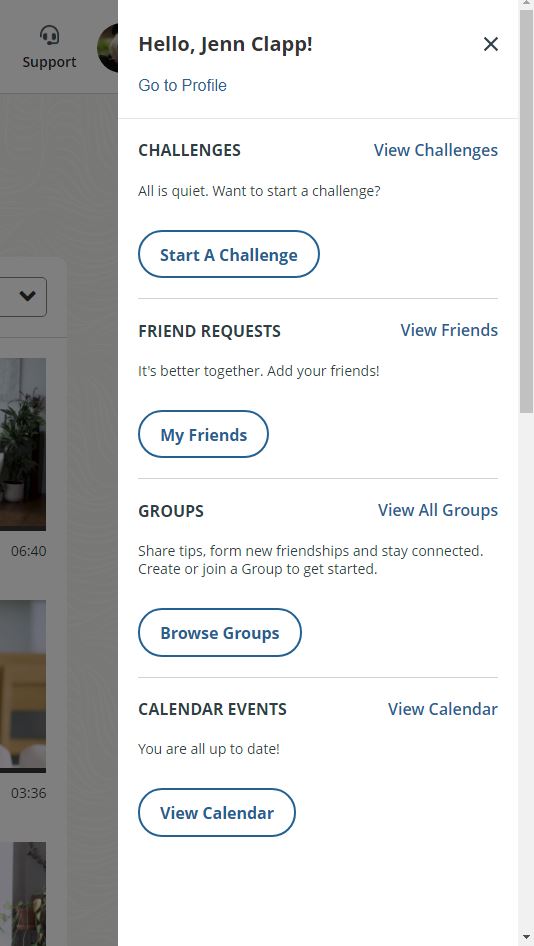
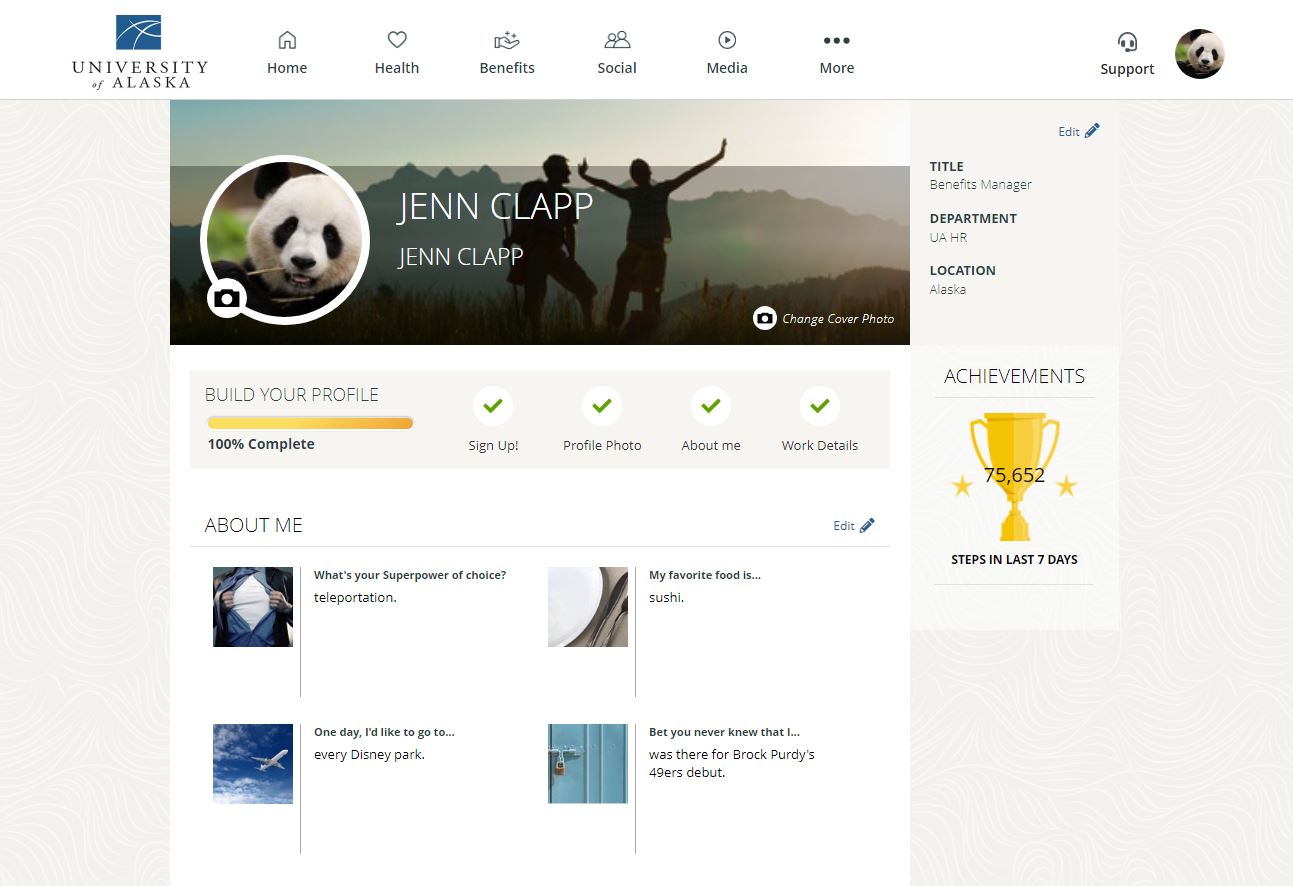
How Earn Points
Employees and their spouses/Financially Interdependent Partners (FIPs) can earn a $600 rebate - each! There are requirements that must be met in order to qualify for the rebate. Please review the information below to understand what is required. Remember: there are additional qualifications that must be met outside the point total in order to qualify for the rebate. To view all of the rebate qualifications, please review our wellness webpage or reach out to the Benefits team at ua-benefits@alaska.edu.
Required Points
Each year, employees and their spouses/FIPs must complete the two (2) required points: the Health Check Survey and the Biometric Screening.
What is the Health Check Survey?
The Health Check Survey takes between 10-15 minutes to complete. It walks you through
several health related questions and provides you with a score at the end of the survey
along with areas of focus that may need your attention based on your answers.
Locating the Health Check Survey
To find the Health Check Survey, log into your Personify Health account, hover over
"Home," and select "Rewards" from the drop down menu. Locate the "Priority" items
at the top of the Rewards page. Then, click on "Complete the Health Check survey"
and select "Take me there." You will follow these same steps to locate the Biometric
screening, which is also required.
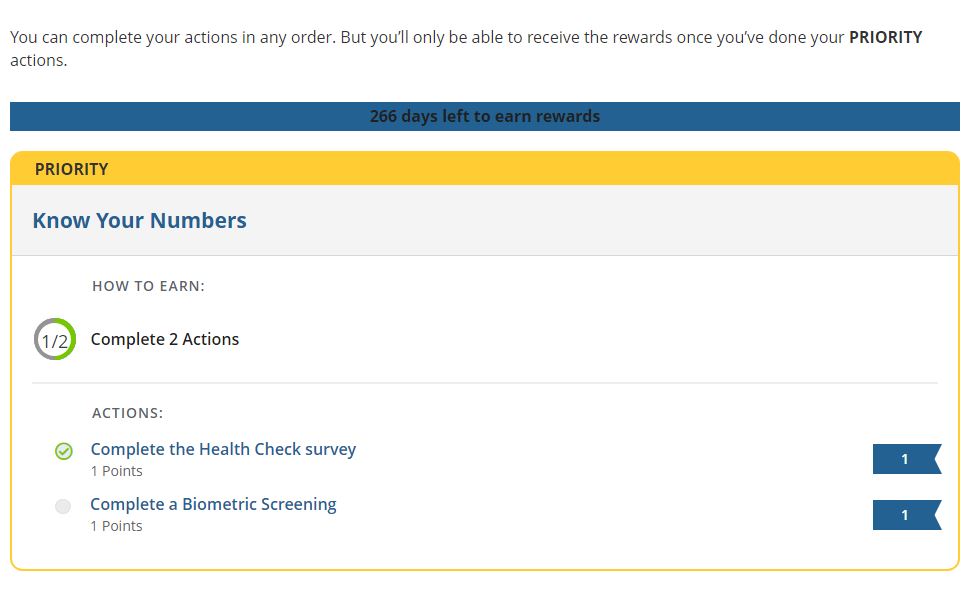
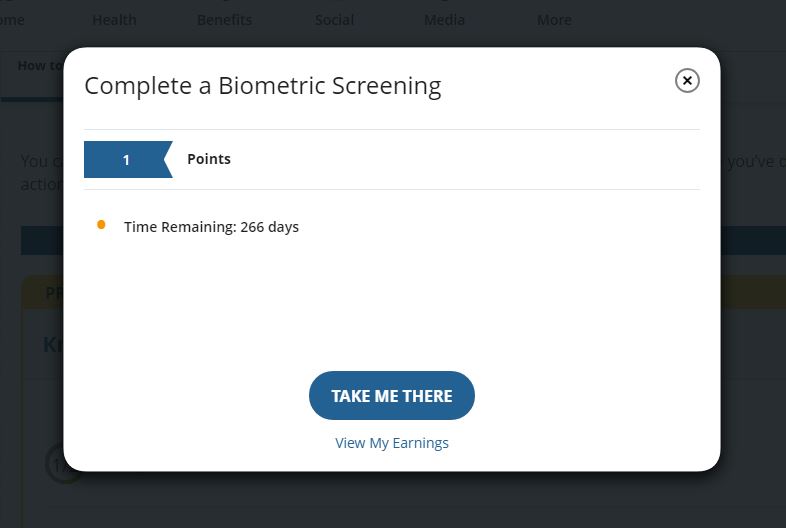
What is the Biometric Screening?
The Biometric Screening allows you to get an understanding of what is going on "under
the hood," so to speak. It provides important data including your cholesterol, blood
glucose, and body composition measurements to give you more insight into your health
& wellness. Biometric screenings must be completed by June 30 of the current plan
year. Forms can be submitted until the following September 30 as long as the biometric
was completed on or before June 30.
Locating the Biometric Screening
To find the Biometric Screening, log into your Personify Health account, hover over
"Home," and select "Rewards" from the drop down menu. Then, click on "Complete a Biometric
Screening" and select "Take me there." You will follow these same steps to locate
the Health Check Survey, which is also required.
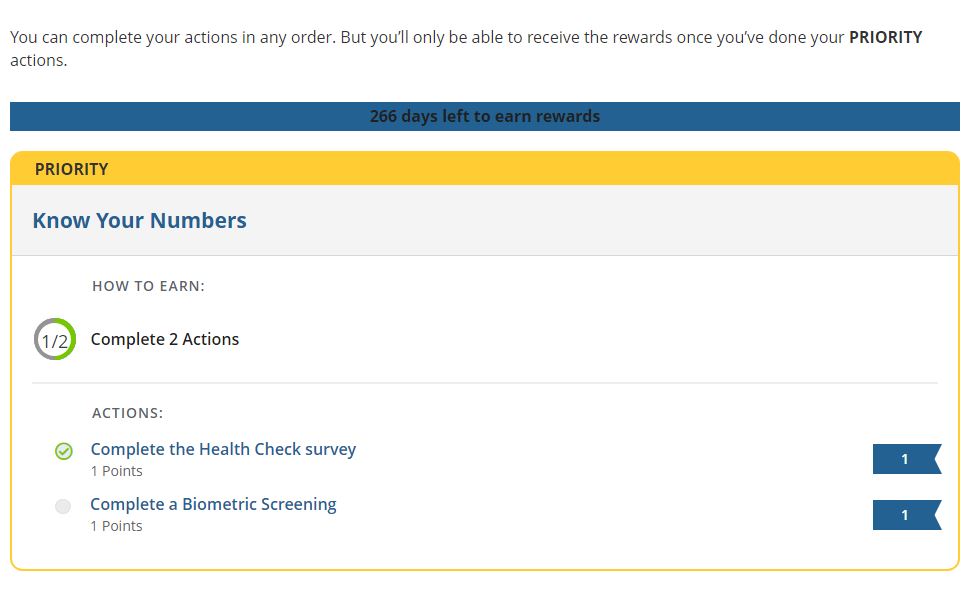
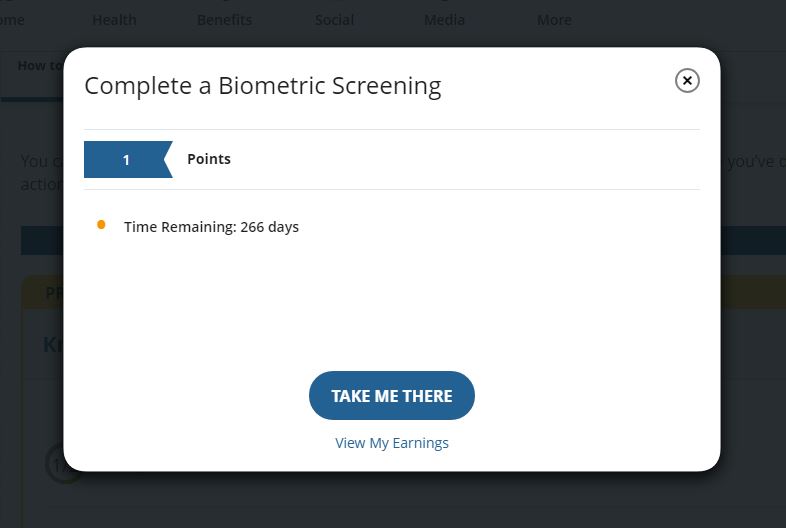
How to Complete the Biometric Screening
There are three choices to completed your biometric screening: (1) in-person at a
Labcorp facility, (2) ordering a home test kit, or (3) going to your local provider
with the biometric form from Personify Health.
In-Person at a Labcorp Facility or Mail Order
To schedule an in-person visit at a local Labcorp facility, or request a mail order
form, locate the biometric screening using the steps outlined above under "Locating the Biometric Screening." After you click "Take Me There" you will need to hit "Start Now" on the next page
under the Labcorp logo. This will log you into the Labcorp site where you will see
two options: (1) Labcorp Patient Service Center and (2) Labcorp On Demand Home Test
Kit." Select which option you are wanting to use and follow the prompts.
Biometric Screening at a Local Doctors Office (non-Labcorp facility) - LIVE NOVEMBER 2024!
Since Labcorp facilities are not located in all parts of Alaska, we have worked with
Personify Health to implement a provider form that can be printed and taken directly
to your local provider. This is now available on the Personify Health portal. If
you have already had your Biometric Screening with your provider between July 1, 2024
and today, please provide the form to your provider to complete based on your screening
results and submit to the Personify Health platform.
To locate the provider form, click on "Benefits" in the tool bar at the top of the page. The Biometric Screening physician form is located under the "Recommended" benefits at the top of that page.
Earn 6 Additional Points
Each year, in addition to the two (2) required activities mentioned above, employees and their spouses/FIPs must complete another six (6) points through the program. There are multiple ways to earn these points. In almost all cases, clicking on the name of the activity from the "Rewards" page in your Personify Health portal and selecting "Take Me There" will automatically take you to the portion of the Personify Health portal that allows you to earn that point.
Earn 1 Point
Complete your registration with Personify Health to earn 1 point toward your rebate.
This point can only be earned one time. To qualify for the point, you must:
- Complete registration (by logging into your Personify Health account)
- Add a profile picture
- First login to mobile app
- Add 5 friends
There are two (2) points earnings opportunities under "Worksite Health Challenges."
Earning Opportunity 1: Join the Company Challenge for 1 Point
Earn 1 point by joining the promoted company challenge.
What is a "Promoted Company Challenge?"
Promoted Company Challenges are created in partnership with UA Benefits and Personify
Health. Together, we create Company Challenges that allow employees to join or create
a team (usually of 5-7 employees) and do a group challenge. Teams can be auto-assigned
so you don't need to create a team before you join a Company Challenge.
Company Challenges could include events like "Destinations," where groups of employees will add their steps together and compete by "racing" through different destinations such as "Bridges Around the World" or "Walking the Appalachian Trail."
Earning Opportunity 2: "Win" the Promoted Healthy Habit Challenge for 1 point
What is a "Promoted Healthy Habit Challenge?"
Each month, Personify Health runs promoted "Healthy Habit Challenges" that you can
join. These challenges surround a Healthy Habit (such as eating fruit, drinking water,
etc) and usually run for one week. To join a promoted "Healthy Habit Challenge," hover
over the "Social" button and click on "Challenges" in the drop down. Then, under "Available
Challenges" click "Join Now" or "Preview Challenge" to review the challenge rules.
To "Win" for the point, simply track a minimum of 5 out of the 7 days during the Healthy Habits Challenge.
What is Telephonic Coaching?
Telephonic coaching allows you to meet with a Personify Health coach on a topic that
you may need a little boost on. Schedule a session that makes sense to you on topics
including "Eating Healthy" or "Insomnia and Sleep Conditions." Coaching provides support
and accountability as you continue on your wellness journey.
Earn 2 Points for 2 Coaching Sessions
Earn 2 point by completing 2 coaching sessions.
Preventive Care Screenings and the My Care Checklist
When you are logged into your Personify Health account and navigate to the "Rewards"
page, you will see several options under the Preventive Care Screenings. If you click
on one of these Preventive Care Screenings and select "Take Me There" in the pop-up
window, you will be redirected to your My Care Checklist. This is where you log your
points for your Preventive Screenings.
My Care Checklist is a Guide ONLY
The My Care Checklist is a guide. Always check to make sure you are eligible for the
preventive screening you are requesting before your appointment and always be sure
that your visit is coded as a preventive visit and not a diagnostic visit. Preventive
visits are covered in full by the plan. Diagnostic visits are subject to coinsurance.
Know before you go! If you have questions about preventive screenings, please call
TouchCare.
Earn up to 5 points
There are several preventive care screenings that you can complete, each worth 1 point.
You can earn up to 5 points (5 preventive screenings). The preventive screenings listed
are based on your age and sex, so you may see different preventive screening points
from your spouse/FIP. This area also houses vaccine attestations which can be self-attested
to for one point.
How to Earn Points - SELF ATTESTATION!
Preventive screenings are completed through self-attestation! Personify Health will
receive data to support self-attestations but the point will only be awarded when you self-attest to the preventive screening you
completed. This will allow you to immediately earn the point as soon as you have your preventive
screening. In the past, this was passed along via data feed only and there was often
a long wait time before the point was awarded.
What are Ideal/Improved Measurements?
These measurements are based on your prior year's biometric screening.
Earn 1 point
You can earn 1 point for meeting 3 out of the 5 biometric screenings. If you do not
meet the 3 out of 5, you can take a Journey for an alternative to the point. (Only
1 point maximum. Meeting 3 out of 5 and doing an alternative Journey will not get
you 2 points.)
What is ideal?
Curious about what is ideal? Hover over the "Home" button and click "Stats." Then
click on the metric you are curious about. For example, if you are looking to see
what the ideal measurements are for glucose, click on "Glucose" and then click on
the "What's Ideal?" at the bottom of the glucose page.
What is Livongo for Hypertension?
Livongo powered by Teladoc for Hypertension gives you connected devices, personalized
insights, alerts, and coaching. All of this is provided at no cost to you (pending
you are eligible).
How to Confirm Eligibility
Reach out to Livongo to see if you qualify for the program.
Earn 1 Point
To earn 1 point, you must complete all of the following:
- Enroll in the program with Livongo
- Activate the device
- Set a blood pressure baseline on your activated device
What is Livongo for Diabetes?
Livongo powered by Teladoc for Diabetes gives you connected devices, personalized
insights, alerts, and coaching. All of this is provided at no cost to you (pending
you are eligible).
How to Confirm Eligibility
Reach out to Livongo to see if you qualify for the program.
Earn 1 Point
To earn 1 point, you must complete all of the following:
- Enroll in the program with Livongo
- Activate the device
- Check your blood glucose on your activated device
What is Livongo for Weight Management?
Livongo powered by Teladoc for Weight Management gives you connected devices, personalized
insights, alerts, and coaching. All of this is provided at no cost to you (pending
you are eligible).
How to Confirm Eligibility
Reach out to Livongo to see if you qualify for the program.
Earn 1 Point
To earn 1 point, you must complete all of the following:
- Enroll in the program with Livongo
- Activate the device
- Check your weight on your activated device
20-day Triple Tracker
The 20-day Triple Tracker requires that you meet one of the following measurements
for the day:
- 10,000 steps, or
- 30 work out minutes, or
- 30 active minutes
Then, as the name suggests, this must be done 20 times over the course of a calendar month.
How to Track
If you have a device that you use and would like to sync that to Personify Health,
your tracking will automatically sync with the Personify Health platform when you
open the app on your phone. To connect an app, review the "Devices & Apps" information
above.
Calendar Month
This challenge is always run on a calendar month. This means you must get 20 days
out of the calendar month (i.e. 20 days in October, 20 days in January, etc). If you
have only reached 19 days by the last day of the month, you won't receive credit and
the tally won't carry over to the next month. Keep an eye on the calendar and be sure
you are working on this challenge at the beginning of each month! Add a reminder to your calendar to start the 20 Day Triple Tracker!
A Syncing Note - Syncing only goes back 14 days!
The Personify Health platform will only sync 14-days in the past. If you have data
you want added to the platform, be sure to sync regularly! For example, data from
October 1 must sync before October 14, otherwise the data will need to be manually
added. (Some stats do not allow for manual add, see "Validated Stats" under the "Stats" drop down for more information.)
Earn 1 Point with a 4 Point Maximum
Each time you complete the 20 Day Triple Tracker you will earn 1 point. This can be
completed up to 4 times in a plan year.
Complete the Nicotine-Free Agreement (1 point)
Are you nicotine-free? Congratulations! This is one of the easiest points you can
earn. Click on "Complete the Nicotine-Free Agreement," then "Take me there," and then
- complete the agreement!
Complete a Journey (1 point)
Journeys are daily tips and tricks on topics that you would like to learn more about.
Click on "Complete a Journey" and then "Take Me There" to see what subjects are available
for a Journey. Journeys are completed over time. This means that each day during the
Journey, you will receive a very short read (usually a few minutes) for that day.
Then, you will return the next day to complete the next "step" in the Journey. (Journey's cannot be completed in one sitting, so be sure to plan ahead.) Journeys last around 10 days depending on the topic you select. For example, you can
select the Journey "Going Gluten-free with Ease" and complete your first day's read.
Then, return for the next 10 days to complete the Journey and earn the point! When
you log back into Personify Health, the Journey will show how many days you have completed.