Adjusting your habits for distance classes
Your study habits may need to change for you to be successful with distance classes.
UAF eCampus has compiled guides to support students at all UA campuses
Workspace Accessories and Equipment
While electricity and high speed internet access are essential fixtures within a remote office set-up, you may need to modify or add to your existing office equipment to accommodate the unique circumstances of your remote work environment. The following equipment may also be useful, depending on your situation:
- Internet connection/Wi-Fi
- Laptops, Desktops, and Tablets
- Headset
- Webcam (internal or external)
- Cell phone
Accessing Online Resources
Widely-used applications
UA Learn- Login to Blackboard to access your class(es)
Google Mail - Access your Google Apps @UA email account
UAOnline - UA Online Services
ELMO - Manage your UA username and password
Zoom- Schedule a video conference using Zoom. Zoom resources
Kaltura Media (video sharing/streaming)
Using VPN
When you are not connected directly to the campus network, VPN (virtual private network) client creates a “tunnel” between your computer and the campus network that identifies you as a member of the UA community, allowing you virtual access to restricted networked resources.
Blackboard, UAOnline and Google Apps don’t require connecting to the VPN. However, if you need to access software that requires connecting to the VPN, make sure that the VPN client is installed, configured, and tested on your computer.
Virtual Desktop
The Virtual Desktop gives access to a Windows Desktop from anywhere on almost any device. With a Virtual Desktop you can also easily access network shared drives as well as many other widely used resources on the University network.Virtual Desktop service is not available at UAA
OIT Virtual Desktops are available for all Staff, Faculty, and Students and come preconfigured with centrally managed software such as Matlab, JMP, and Microsoft Office. With Virtual Desktop, you can also easily access network shared drives as well as many other widely used resources on the University network.
Virtual machines (VM) are UAS' chosen solution to allow staff and faculty to access their computer, software, and documents in a wider range of locations. The virtual environment allows customization and control, as well as being hardware agnostic (meaning you can use just about any device). Through the use of VMware Horizon View Client you can access your designated virtual machine from any configured computer. These VMs are supported by ITS to provide the most complete and reliable ongoing service.
Communication Tools
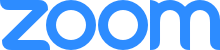 |
ZoomVideo, voice or text-chat conversation in real time. Share screens and host real-time
video conversations. A local phone conference line is included with your Zoom meetings.
For mobile devices, make sure Zoom client app is installed. note: Zoom Resources |
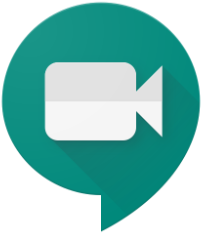 |
Google Meet The video-conferencing tool that is a part of GoogleApps@UA, works with up to 100 people at a time. |
 |
Google Hangout ChatA messaging platform built for teams. Meet face-to-face with Students, Faculty and Staff. Hangouts Chat makes it easy for virtual teams to get their work done in one place. |
Optimize your online experience
Best practices for working remotely to ensure continued work productivity and the most efficient use of your network bandwidth.
Best Practices for Remote Meetings
- Due to recent security concerns, please review best practices for securing your Zoom meetings.
- To prevent infrastructure overload, please follow this guidelines:
- Connect using the " Join without Video " option.
- Connect audio using the "Call using Internet Audio ", rather than the "Dial in" option.
- If screen sharing is necessary, call in using computer/internet audio, rather than dialing in a phone number.
- Ensure any other nearby devices that might be using network resources are disabled or turned off.
- Download your web conferencing app on your phone and join audio-only. If this is not
an option, use the phone number dial-in option as a last resort.
Here are examples of joining Zoom via desktop and mobile app.
Always use a password-protected wireless network, rather than a wide-open wireless network, i.e., in a coffee shop or airport.
If your software requires use of VDI orVPN to access, when you are no longer using the software, disconnect from the VDI or VPN connection. This opens up portals for others in our community.
VDI (Virtual Desktop Instance) provides a higher level of security than the Virtual Private Network (VPN) when connecting from an unprotected device.
- VDI has the benefit of providing a Windows Desktop from anywhere on almost any device. With a VDI you can easily access network shared drives, as well as many other widely used resources on the University network. The VDI environment provides commonly used software that you may access on your home computing device without needing to install anything. Explore VDI.
- VPN allows you to securely connect your device to the University network. To protect the network only connect from secure devices that have antivirus software. Explore VPN .
Productivity Tools
Google Apps @UA for Education
System-wide collaboration toolbox. All content available globally. Includes Gmail,
Drive, Meet, Docs, Sheets, Slides, Forms. Consider enabling “offline mode” if online
access will be intermittent/limited.
Learn Google Apps
Work, teach, and learn from anywhere - Google collection of tools and resources to stay connected and productive
Learning Center
- Google Calendar training and help
- Google Docs training and help
- Google Drive training and help
- Google Forms training and help
- Google Groups training and help
- Hangouts Chat training and help
- Hangouts Meet training and help
- Google Sheets training and help
- Google Sites training and help
- Google Slides training and help
Additional Resources
In addition to the resources that are specific to your discipline, you may find these open and free resources helpful to meeting your course learning objectives:
UAA
UAA Technical Support Center
Phone: 907-786-4646
Toll Free1-877-633-3888
Email: uaa.techsupport@alaska.edu
Tech portal: uaa.alaska.edu/techportal
UAS
UAS Regional IT Help Desk
Phone: 907-796-6400
Toll Free 1-877-465-6400
Email: uas.helpdesk@alaska.edu
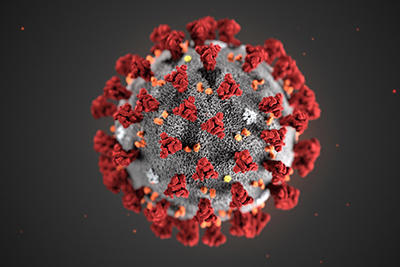
University of Alaska is closely monitoring the ongoing Coronavirus Disease 2019 (COVID-19) outbreak
Visit alaska.edu/coronavirus for more updates

