How to start and schedule a meeting in Zoom
How to start a meeting
The Gmail add-on allows you to start an instant meeting or schedule a meeting with
your email participants in Gmail. The add-on will automatically send an email invitation
to everyone on the email thread and can also send a meeting summary after the meeting
is completed. Once the add-on is enabled for your account, it will appear on your
desktop browser.
You can start an instant meeting with everyone on your email thread. They will receive
an automatic email with the meeting join link.
Step 1: When you are viewing an email thread, click the Zoom icon on the right side
of the page.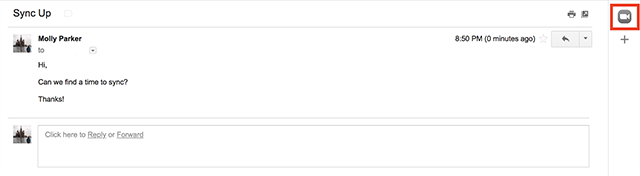
Step 2: Click Start a Meeting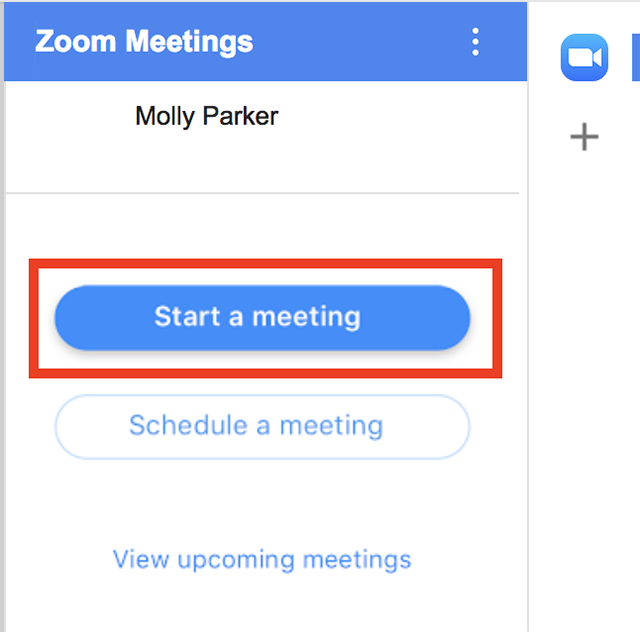
An instant meeting will be created and the meeting details will be sent out on the
email thread.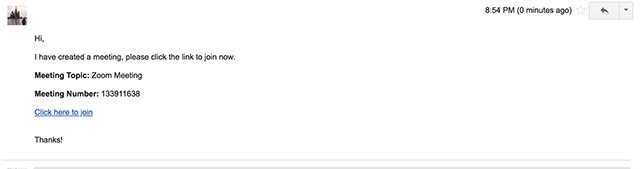
Step 3: When you are ready to start the meeting from your computer, click Start Meeting.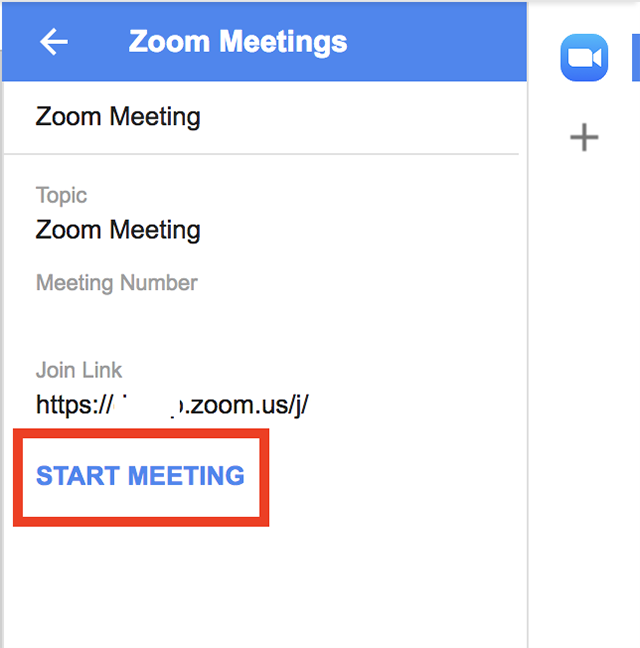
Scheduling a Meeting
Step 1: When you are viewing an email thread, click the Zoom icon on the right side
of the page.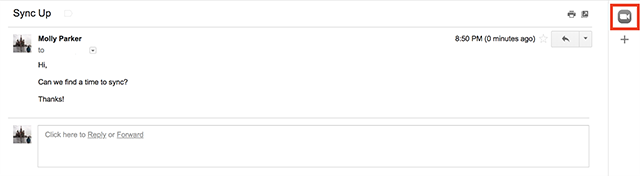
Step 2: Click Schedule a meeting.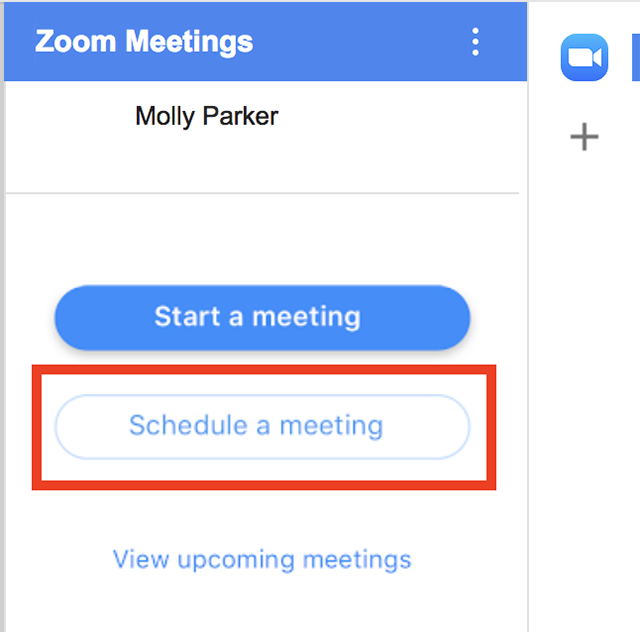
Step 3: Select the meeting settings.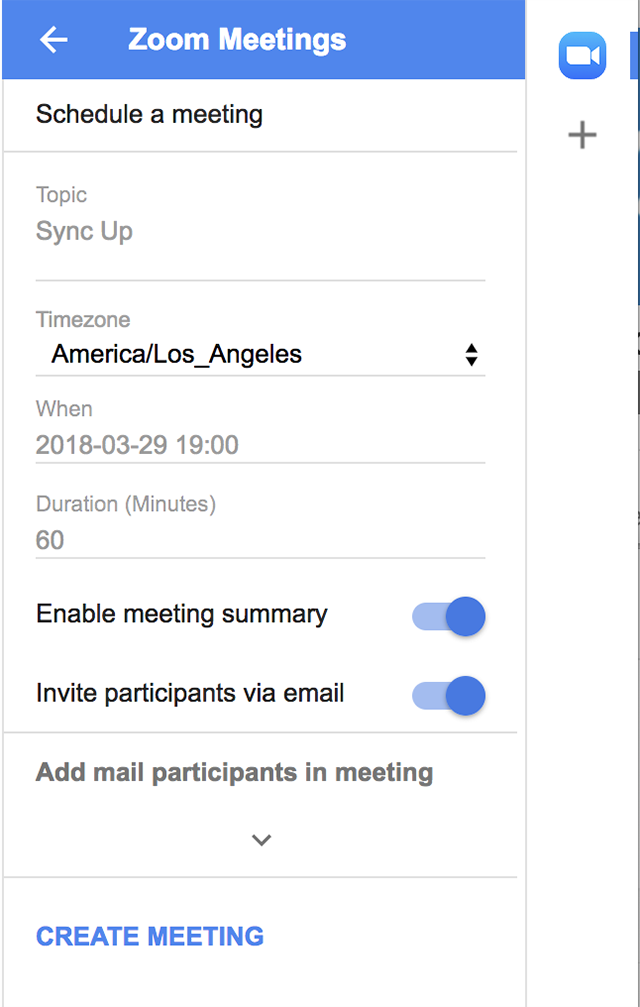
Settings include:
- Topic: This will automatically populate with the subject line of the email.
- Timezone: This will default to the timezone that you have set in Zoom. Select a different
timezone if needed.
- When: Select the date and time of the meeting.
- Duration: Select an approximate duration of the meeting.
- Enable meeting summary: Toggle this setting on to send out a meeting summary with
the topic, meeting ID, date, and names of attendees after the meeting has concluded.
- Invite participants via email: Toggle this on to send an email to your meeting participants
after you have created the meeting.
- Add mail participants in meeting: Click the arrow to view who will be invited to this meeting and add additional participants if needed.
Step 4: Click Create a Meeting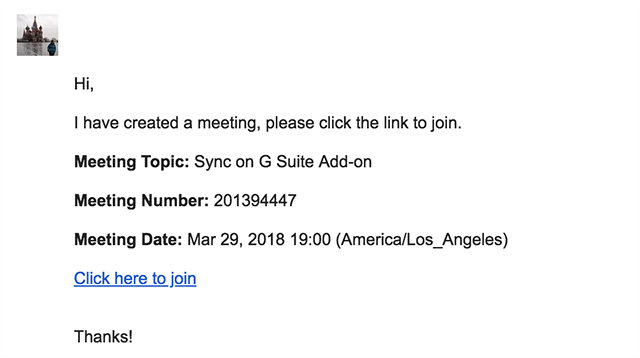
Step 5: A meeting will be scheduled and an email with the meeting details will be
sent to all designed participants if selected.
