Group Settings: Appearance
Open Group Settings
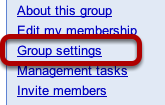
Click on the Group settings link in the right hand menu.
Open Appearance Tab
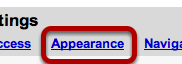
Click on the Appearance tab to show the settings.
Customize Your Group Picture
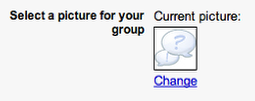
Click on the Change link to edit the group picture.
Upload or Select a Pre-made Picture
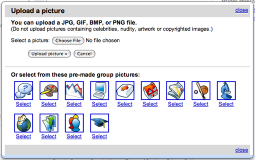
Upload a picture, or select a pre-made group picture.
Customizing the Look of Your Group
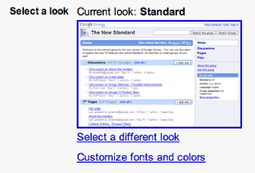
Click on the current look image, or the Select a different look link to select a new look.
Select a Look
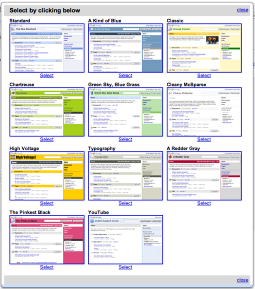
Click on one of the looks to select it.
Save Changes
To save your changes, click the Save Changes button.